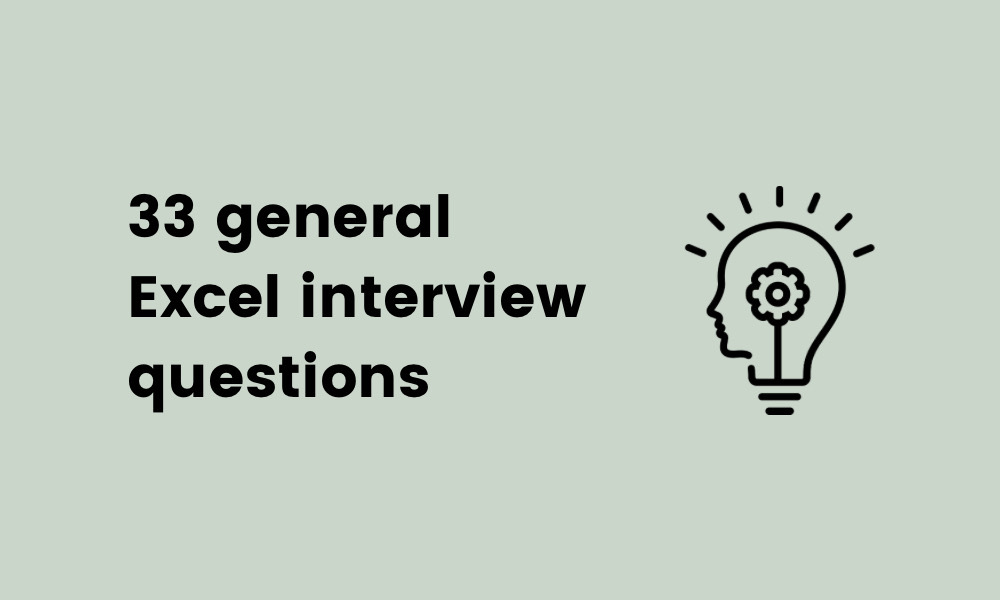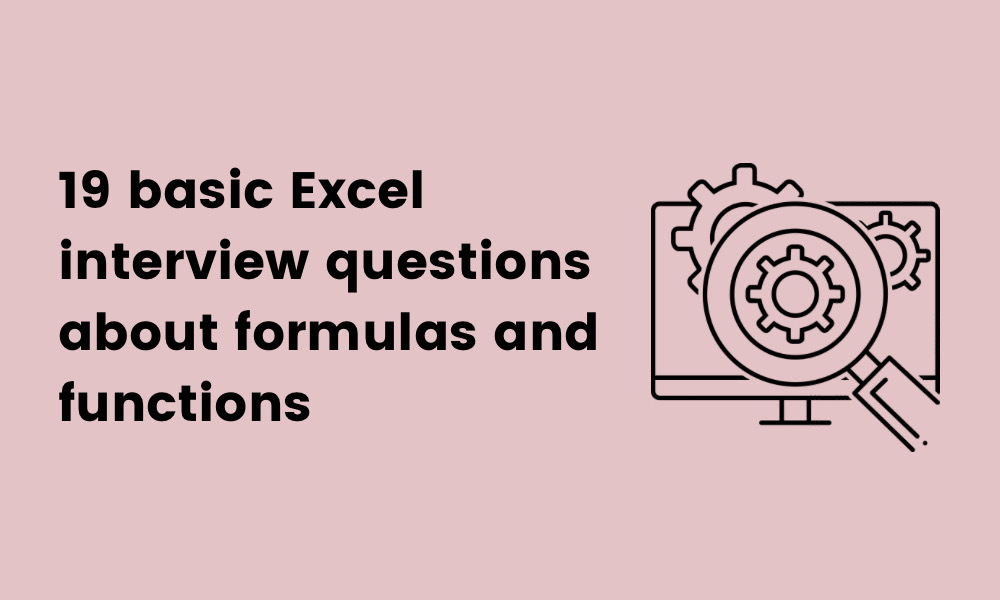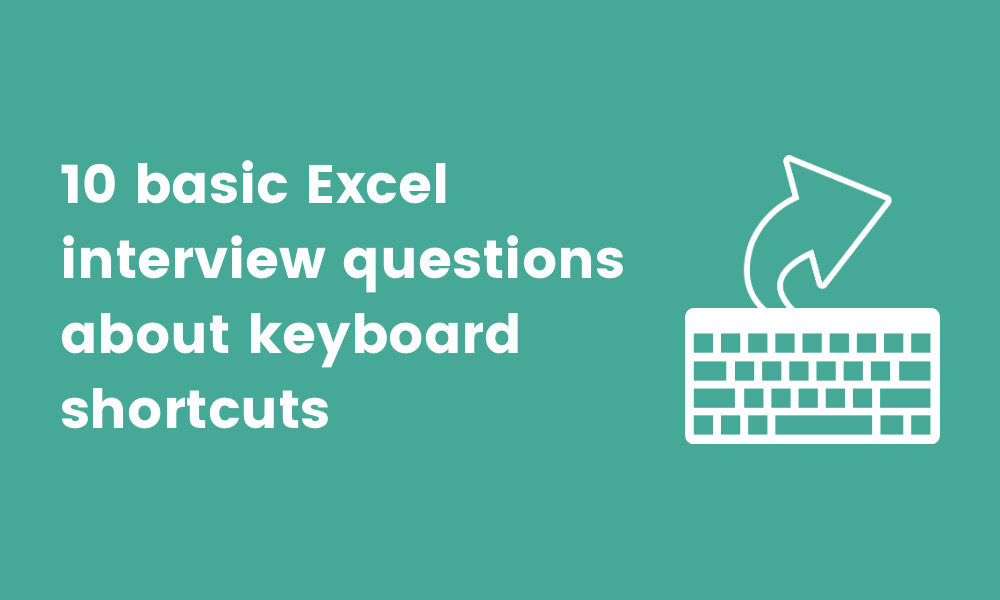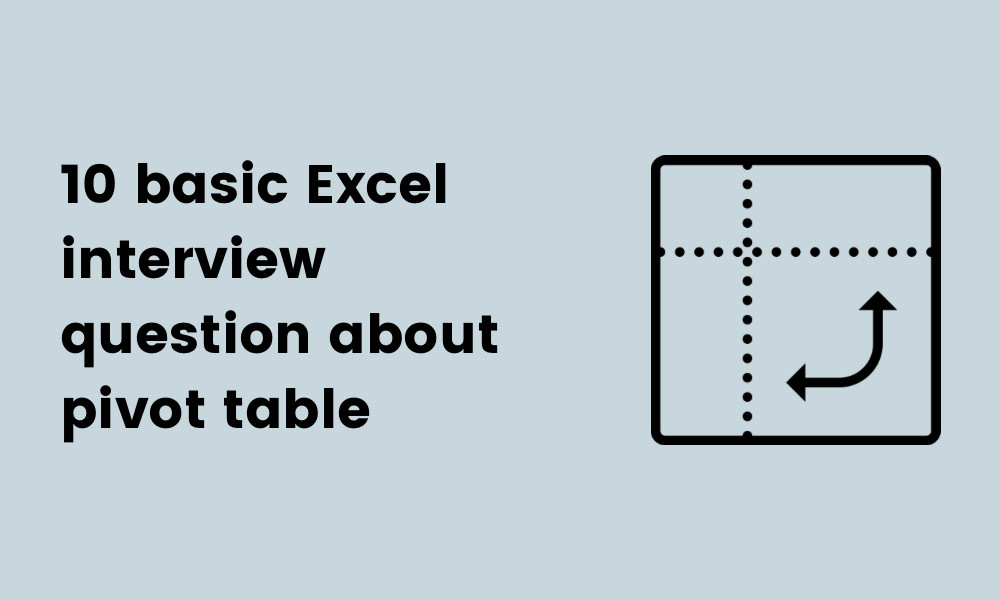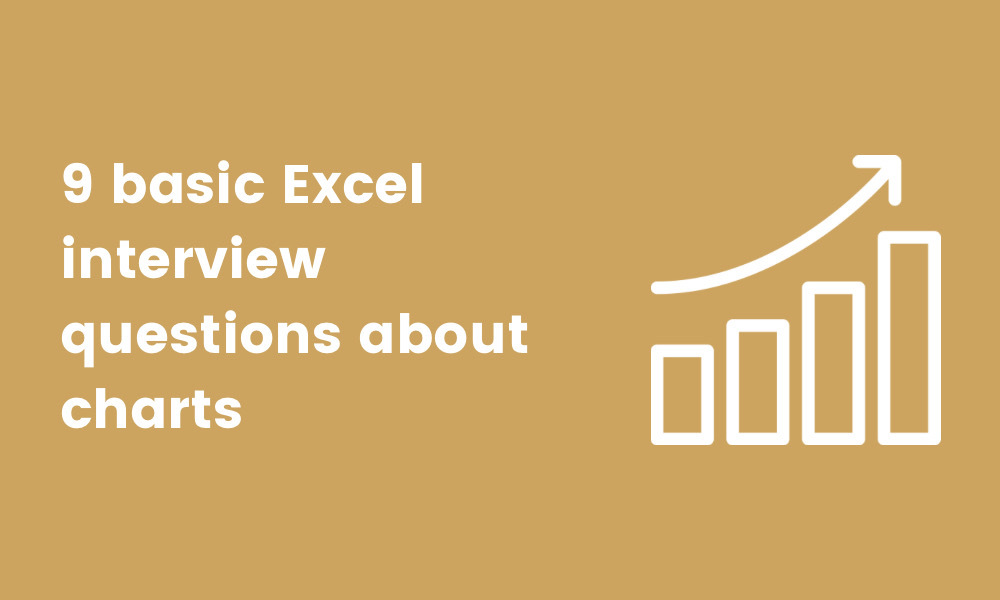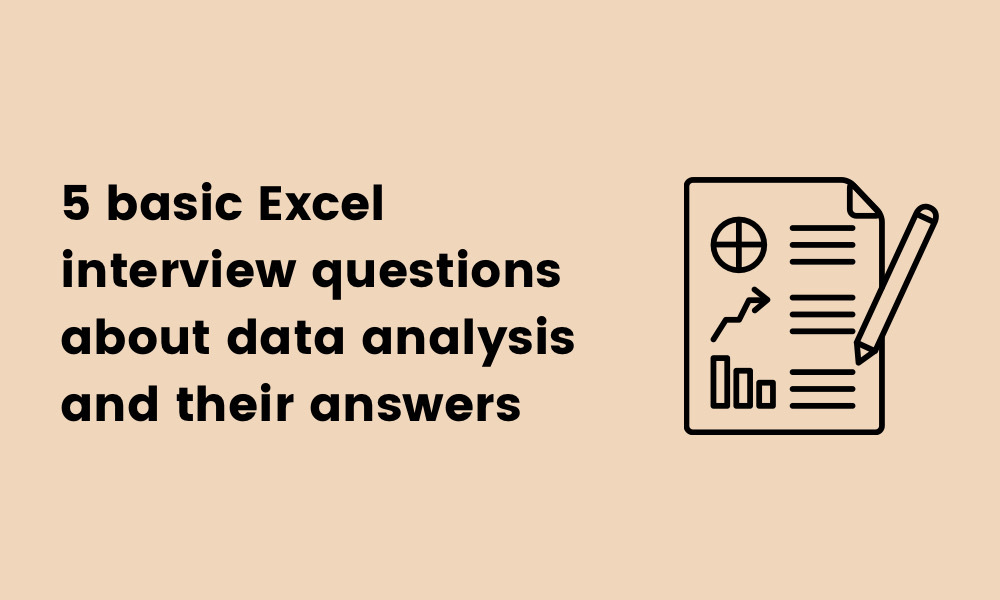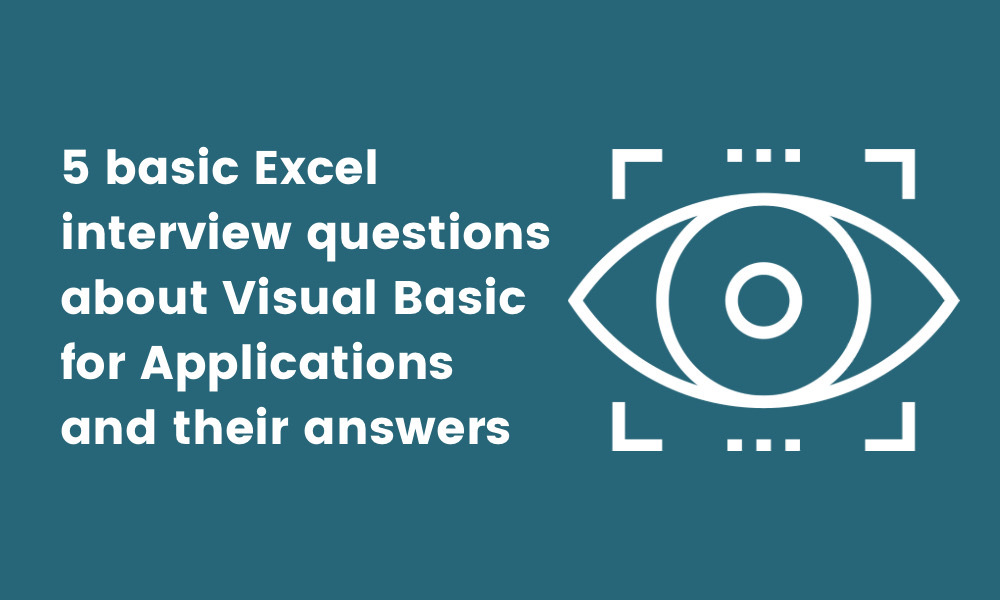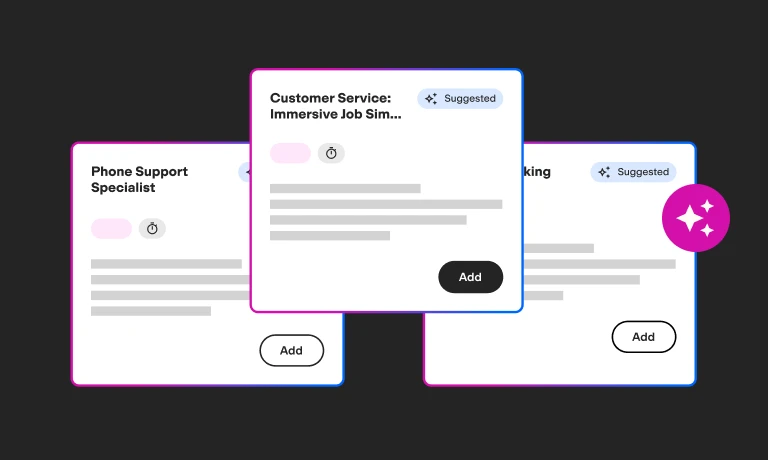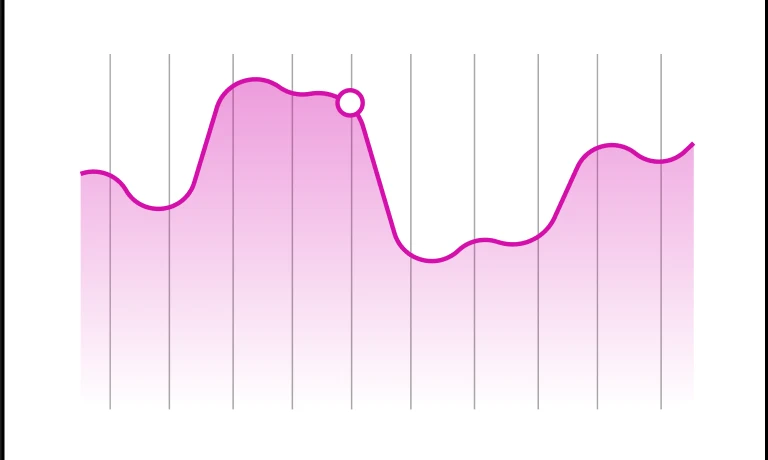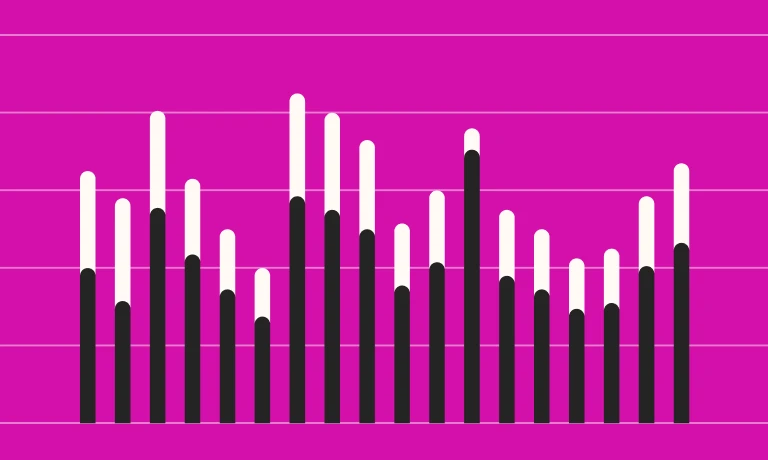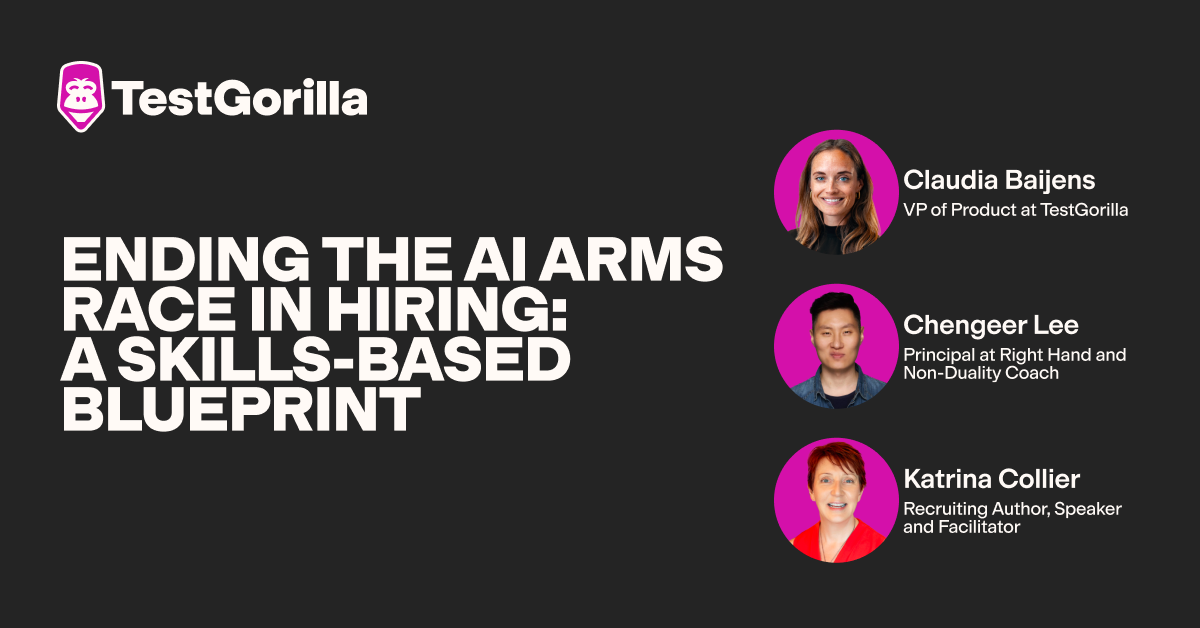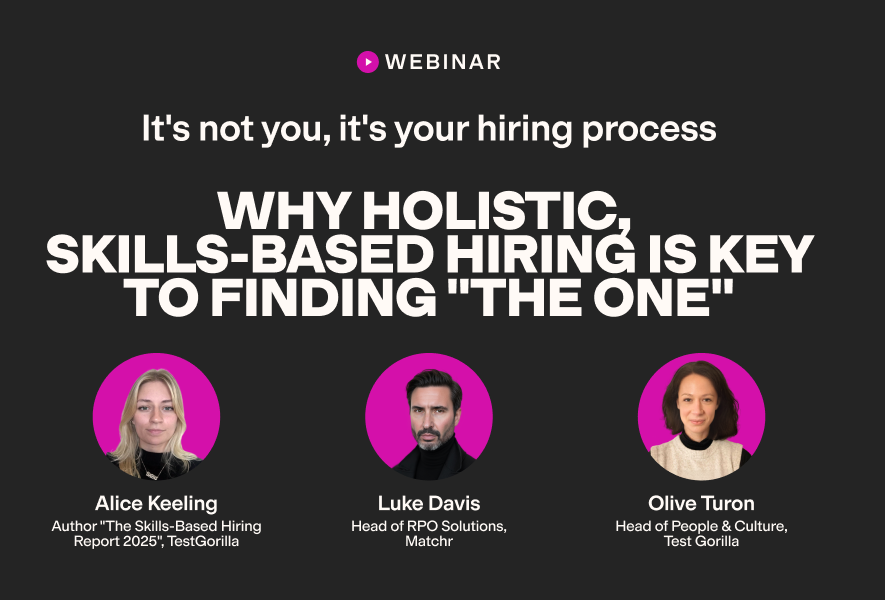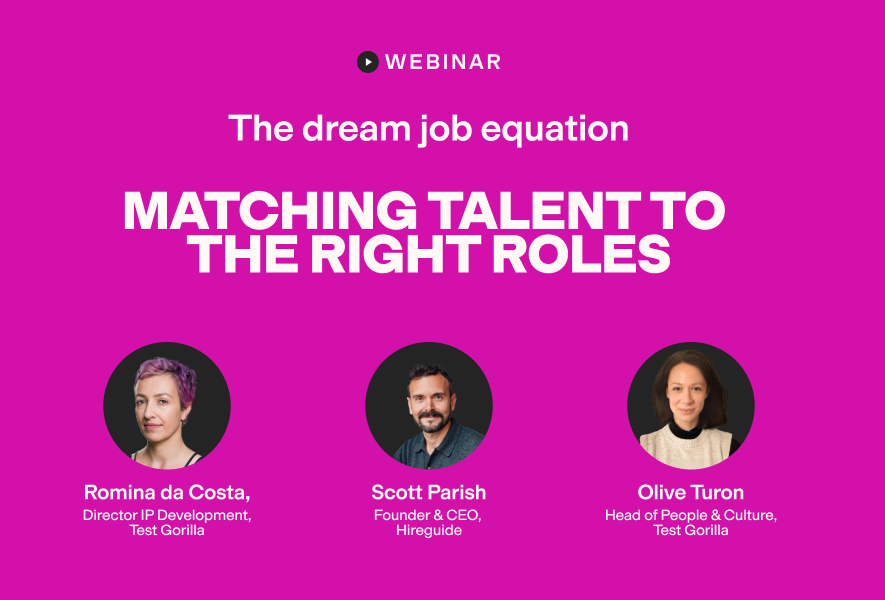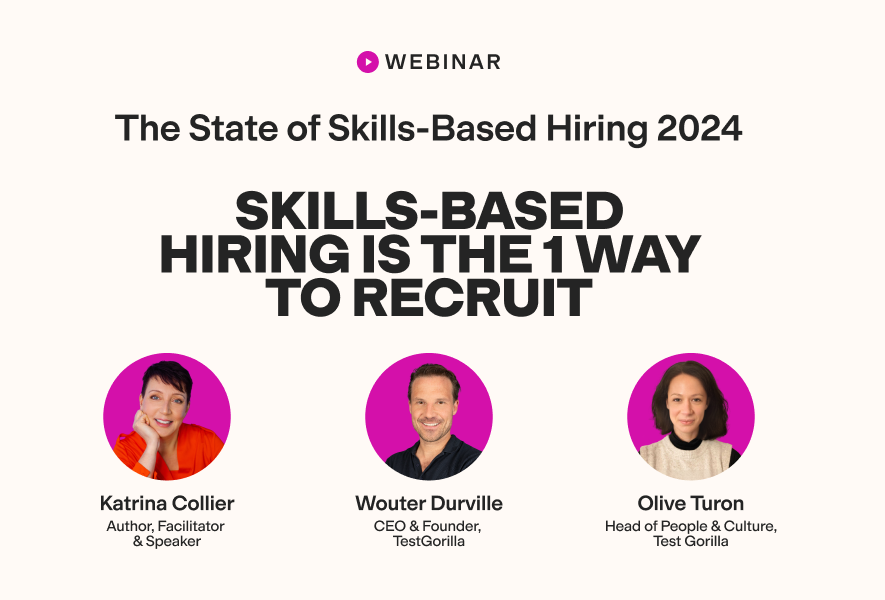Around the globe, large and small organizations use Excel regularly. This Microsoft application is such a critical part of business operations thanks to the way it facilitates data management
But for Excel to be useful for your organization, you need talent on your team who can use the application efficiently – someone who knows their formulas well and is familiar with pivot tables.
Assessing your candidates’ skills is easy with an Excel skills test. But to be more thorough, you can follow this up with a selection of the 100 basic Excel interview questions featured in this article.
Read the 100 basic Excel interview questions below and use them to hire the right talent!
Table of contents
- 33 general Excel interview questions
- 5 general Excel interview questions and their answers
- 9 basic Excel interview questions about formatting
- 5 basic Excel interview questions about formatting and their answers
- 19 basic Excel interview questions about formulas and functions
- 5 basic Excel interview questions about formulas and functions and their answers
- 10 basic Excel interview questions about keyboard shortcuts
- 5 basic Excel interview questions about keyboard shortcuts and their answers
- 10 basic Excel interview questions about pivot tables
- 5 basic Excel interview questions about pivot tables and their answers
- 9 basic Excel interview questions about charts
- 5 basic Excel interview questions about charts and their answers
- 5 basic Excel interview questions about data analysis and their answers
- 5 basic Excel interview questions about Visual Basic for Applications and their answers
- Which types of vacancies can you use basic Excel interview questions for?
- Ask your candidates basic Excel interview questions to make the right hire
33 general Excel interview questions
Let’s start with 33 general Excel interview questions you can ask candidates to test their Excel knowledge.
Explain what Excel is.
How do you save a workbook in Excel?
How do you add a new worksheet to your document?
What is a report in Excel?
What is a dashboard in Excel?
What is a cell in Excel?
Explain what a cell address is.
What skills are required to use Microsoft Excel?
What is the difference between a worksheet and a workbook?
How would you change the size of Excel columns?
How would you format Excel cells?
Explain what the ribbon is in Excel.
Explain what an Excel table is.
Outline the advantages of Excel tables.
Explain what is meant by a structured reference.
Which file formats can you use to save Excel files?
Can you make an Excel file smaller in size? How would you do this?
What would you do if your Excel workbook was functioning too slowly?
How do you add a row in Excel?
How do you delete a row in Excel?
How do you protect sheets in Excel?
What is the advantage of “Protect Sheets” in Excel?
Can you explain what named ranges are?
Describe the benefits of named ranges.
What does the “Freeze Panes” button do in Excel?
How do you find out which cells contain comments?
Is it possible to save a worksheet in PDF format? Explain how to do this.
Explain how to create a hyperlink in an Excel worksheet.
In which situations would you use manual calculations in Excel?
In which situations would you use automatic calculations in Excel?
Can you explain what “Flash Fill” does?
Can you explain what a “Fill Handle” is?
Is it possible to add page numbers to Excel? How would you do this?
5 general Excel interview questions and their answers
In the section below, you’ll find the key things to look out for in answers to five of the most crucial general Excel interview questions.
1. What skills are required to use Microsoft Excel?
Candidates must be aware of the skills needed to use Excel to improve their skillset and develop a deeper understanding of the application.
Do your candidates recognize that numerical reasoning skills, top analytical skills, and attention to detail are critical when using Microsoft Excel? Are they aware that they must also have certain technical skills to use Excel, such as the ability to open workbooks, format cells, use charts, use Excel functions, and manage worksheets?
2. Explain what Excel is.
It might seem like an obvious question, but are your candidates aware of precisely what Excel is?
Candidates who can describe what Excel is – recognizing that it’s a Microsoft spreadsheet application used for computing, calculating, and presenting data – are knowledgeable of what Excel can do.
Candidates who go a step further and understand that macros, pivot tables, and Visual Basic for Applications (VBA) features are critical features of this Microsoft application are ones to watch.
3. Which file formats can you use to save Excel files?
Are your candidates aware that there are multiple options for saving Excel files, and can they give examples of each option?
Your interviewees may mention some frequently used file formats, such as .PDF, .XLSM, and .XLB. If they can explain what each of these is used for – that .XLSM is used for files with macros or .XLB is used for binary format files – your candidates may be worth taking forward to the next round.
4. Explain how to create a hyperlink in an Excel worksheet.
Creating hyperlinks in Excel is a valuable skill, particularly in project management roles. Can your candidates explain how to do this?
Smart candidates will recognize that to create a hyperlink, they must first select a cell and then either right-click the cell or use a particular keyboard shortcut: CTRL+K, which will trigger the dialog box. Your candidates should be aware that, to create the hyperlink, pasting a URL into the dialog box is required.
5. Explain what a cell address is.
Since your successful candidate will use cell addresses frequently, this question is critical. Can your candidates explain what a cell address is?
Candidates with basic knowledge of Excel will be able to explain that the cell address is a unique combination of row numbers and cell letters, and each unique combination corresponds to a specific cell in the spreadsheet.
The best insights on HR and recruitment, delivered to your inbox.
Biweekly updates. No spam. Unsubscribe any time.
9 basic Excel interview questions about formatting
How confident are your candidates with formatting in Excel. Do their skills meet your requirements?
Find out by asking them some of the following basic Excel interview questions on formatting.
Explain what the “Clear Formats” option does in Excel.
Outline three formats you can use in Excel.
What does the “Wrap Text” option do in Excel?
What does the “Merge and Center” option do in Excel?
How would you divide or split columns into two columns?
Explain what “Format Painter” does in Excel.
Can you explain what conditional formatting means in Excel?
How would you find out which cells contained negative values?
How would you find out which cells contained duplicate values?
5 basic Excel interview questions about formatting and their answers
Here are some things to look out for in your candidates’ answers to five of the above Excel interview questions about formatting.
1. Explain what the “Clear Formats” option does in Excel.
The formatting option’s name might imply the answer to this question, but candidates should be comfortable providing detailed answers.
“Clear Formats” is a handy option that lets you get rid of any formatting. Candidates should be able to explain that you can find the “Clear Formats” option in the “Home” tab. They should also give examples of formats that can be cleared, such as a font style or a font color.
2. What does the “Wrap Text” option do in Excel?
If your text is overflowing outside of the cell’s boundaries, “Wrap Text” helps the content fit snugly inside the cell. Candidates who can use Excel at a basic level may mention that “Wrap Text” is located in the “Home” tab and that clicking on it twice will undo the formatting (since it is a toggle option).
3. Explain what “Format Painter” does in Excel.
Since copying cell formats is a really useful formatting option, your candidates may find themselves using it frequently if hired for your vacancy. Can they explain that “Format Painter” is vital for copying cell formatting from one cell to another? Do they know that “Format Painter” can also be used for multiple cells?
4. What does the “Merge and Center” option do in Excel?
Candidates should be able to explain that “Merge and Center” is used to merge two cells. They should also understand that to use this option, they will need to select the cells first and then select “Merge and Center” from the “Home” tab.
5. How would you divide or split columns into two columns?
A few steps are required for dividing or splitting columns into two in Excel. Your basic-level Excel candidates should be able to explain the following clearly:
Choose which cell needs to be split
Go to the “Data” tab and choose the text to columns option
Choose the delimiter
Select the data format for the column
Choose the location in which the split will be displayed
19 basic Excel interview questions about formulas and functions
Take a look at the 19 basic Excel interview questions related to formulas and functions in this section and choose from the list to assess your candidates’ knowledge.
Which sign must be used before a formula in Excel?
Name five useful functions in Excel.
Explain the difference between formulas and functions.
Name four errors you might notice in Excel.
Explain how you would fix errors in Excel formulas.
How would you retrieve the current time and date?
Can you explain the differences between relative and absolute references in cells?
How would you combine the text contained in different cells?
What does the SUBTOTAL function do?
How would you work out a percentage in Excel?
How would you work out an average in Excel?
What is the order of the operations for evaluating formulas in Excel?
What does COUNT do in Excel?
What does COUNTA do in Excel?
What does COUNTBLANK do in Excel?
What does SUMIF() do in Excel?
What does TRIM do in Excel?
What do MAX and MIN do in Excel?
What does CONCATENATE do in Excel?
5 basic Excel interview questions about formulas and functions and their answers
Here are five answers to the critical Excel interview questions about formulas and functions.
1. Which sign must be used before a formula in Excel?
Ask your candidates this question to evaluate their basic-level knowledge of Excel formulas. Candidates should be aware that when they type a formula, they should normally include the equals sign before the desired function.
2. Explain the difference between formulas and functions.
There is a crucial difference between formulas and functions. Star candidates will explain that formulas calculate values and are defined by the user, and functions are operations that formulas use. They will also be able to explain that functions are build-in options that Excel features.
3. Name four errors you might notice in Excel.
There are many different errors that your candidates might mention when responding to this question. Some of the most frequent errors include:
#VALUE! Error. This error will appear if you use the incorrect kind of data.
#NAME Error. This error will appear if you spell a function wrong.
#N/A Error. This error will appear if your value cannot be found with a lookup formula. It means “Not Available.”
#NUM Error. This error will appear if you attempt to carry out a calculation for a big value.
4. What does COUNT do in Excel?
Since COUNT is a crucial function in Excel, your candidates should be able to explain what it is used for.
For instance, candidates may mention that this function will count how many cells feature numeric values. Top candidates will be able to explain that if a cell has a special character or is blank, the function will not count them.
Candidates may also compare the COUNT function to the COUNTA function, explaining that COUNTA does count cells that contain special characters. They may show comprehensive knowledge of these two functions by explaining that neither counts blank cells.
5. What do MAX and MIN do in Excel?
The MAX and MIN function is useful for financial and accounting roles. You can use it to locate the maximum and minimum numbers in a set of values. Your candidates should be aware that this function can work in columns and rows.
10 basic Excel interview questions about keyboard shortcuts
Are your candidates familiar with keyboard shortcuts in Excel? Ask them the 10 basic Excel interview questions listed in this section to find out.
How can you display and locate keyboard shortcuts in Excel?
Describe five keyboard shortcuts that you use in Excel.
What does the CTRL+F keyboard shortcut do in Excel?
Which shortcut would you use if you wanted to AUTO SUM columns or rows? Can you explain the advantages of this shortcut?
How would you open a new workbook using a shortcut?
Which shortcut would you use to select every cell in a worksheet? Can you explain how this shortcut would affect the data in your spreadsheet?
What does ALT+Enter do in Excel?
What does ALT+F2 do in Excel?
What does CTRL+S do in Excel?
Which shortcut should you use to zoom in or out in Excel?
5 basic Excel interview questions about keyboard shortcuts and their answers
Here are some of the answers you can expect from top candidates in response to five of the Excel interview questions about shortcuts.
1. How can you display and locate keyboard shortcuts in Excel?
Since shortcuts make working in Excel simpler, candidates should be aware of how to display and locate them. Do your candidates understand that it is possible to display shortcuts on the ribbon by pressing ALT, which will show the small shortcut letters next to each of the options?
What does the CTRL+F keyboard shortcut do in Excel?
CTRL+F is a commonly used shortcut in Excel. Candidates with basic knowledge of Excel should know that this shortcut enables users to open the search box and find characters or text in the spreadsheet. It also functions as a “Search and Replace” option, so users can replace the text they find.
3. What does CTRL+S do in Excel?
CTRL+S is an essential shortcut used in Excel. Candidates should know that this keyboard shortcut will save a spreadsheet and any changes that are subsequently made to a spreadsheet.
4. How would you open a new workbook using a shortcut?
Opening a new workbook is an essential action when using Excel. Are your candidates aware that they can use the CTRL+O shortcut to open a new workbook? Can they explain that this shortcut is faster than selecting the “File” option and then selecting “Open”?
5. Which shortcut would you use to select every cell in a worksheet? Can you explain how this shortcut would affect the data in your spreadsheet?
Selecting all cells in a worksheet is as simple as pressing CTRL+A+A. Candidates should know that this shortcut selects all cells in a worksheet, whereas CTRL+A selects all cells that contain data in a worksheet.
10 basic Excel interview questions about pivot tables
The following 10 basic Excel interview questions are all about pivot tables. Find out more about your candidates’ knowledge in this area by asking them some of the questions in this section.
Can you explain what pivot tables are?
In which situations would you use a pivot table?
Can you explain which sections are found in a pivot table?
Explain what pivot charts are.
Can you describe the benefits of a pivot chart?
What does refreshing a pivot table do?
How would you refresh your pivot table?
Can you explain what pivot caches are?
Is it possible to use several tables to create a pivot table? How would you achieve this?
Can you explain what is meant by calculated fields?
5 basic Excel interview questions about pivot tables and their answers
Here are five basic interview questions about pivot tables and the potential answers proficient candidates may respond with.
1. Is it possible to use several tables to create a pivot table? How would you achieve this?
Candidates should know that they can create a pivot table from several tables. To achieve this, a user needs to establish a connection between the tables and designate a relationship or link between them.
2. In which situations would you use a pivot table?
Since pivot tables are handy for data summarization, particularly for large data sets, Excel users use pivot tables to sort and summarize data. Candidates may also mention that they would use a pivot table for grouping data or analyzing numerical data closely.
3. Can you describe the benefits of a pivot chart?
Pivot charts are useful because they display a summary of your data, which users can even plot on a chart. If you decide to change a pivot table’s layout, one advantage of the pivot chart is that it instantly updates to display the changes you make.
4. Explain what pivot charts are.
Your candidates should have some knowledge of pivot charts. They should be able to explain that these charts show a summary of the data that a pivot table contains. Excel users can plot the summary on the chart, which is linked to the data on the pivot table.
5. Can you explain what is meant by calculated fields?
If you wanted to add another column to a pivot table’s data, you could use calculated fields. The calculated fields will enable you to avoid adding a new column to the original set of data and make calculations based on the other columns that you already have on the pivot table.
9 basic Excel interview questions about charts
Are your candidates knowledgeable about charts in Excel? To find out, ask them the nine basic Excel interview questions in this section.
Explain what a line chart is in Excel. What is it useful for?
Explain what a column chart is. When would you use one?
Explain what a bar chart is. When would you use one?
Explain what a pie chart is in Excel. When would you use one?
Can you explain what a waterfall chart is? When would you use one?
Can you explain what combination charts are? What is the advantage of a combination chart?
Can you explain what a bullet chart is?
How would you create a bullet chart in Excel?
Can you explain what secondary axes are?
5 basic Excel interview questions about charts and their answers
1. Can you explain what secondary axes are?
An Excel user can display and visualize additional data series with a secondary axis enabled. Candidates should know that if you can compare two data series that are measured using different scales or units with a secondary axis.
2. Explain what a pie chart is in Excel. When would you use one?
Candidates familiar with basic features of Excel should know that a pie chart displays different data points corresponding to the data on a spreadsheet’s columns and rows. They may mention that pie charts are best used with seven or fewer categories of data and values are not equal to zero.
3. Can you explain what combination charts are? What is the advantage of a combination chart?
Your candidates may respond to this question by explaining that combination charts are useful for representing two data types on one chart. Candidates who can use Excel confidently at a basic level may also mention types of charts featured in a combination chart, such as a line and a column chart. These charts are ideal for visual comparisons between data types to determine correlations.
4. Explain what a line chart is in Excel. What is it useful for?
Candidates should be able to explain that line charts represent changes that take place over time. They may also explain that one or multiple lines can be used in Excel line charts, helping viewers to visualize and compare the data.
5. Explain what a column chart is. When would you use one?
A column chart features vertical bars that represent a spreadsheet’s data. If your candidates know the basic features of Excel, they may mention that column charts are ideal for comparing two sets of data alongside each other, where each set belongs to a different category.
5 basic Excel interview questions about data analysis and their answers
Data analysis is essential for Excel users. Learn about your candidates’ data analysis skills with Excel by asking them the following questions.
1. Can you describe three different data filters used in Excel?
The three main data filters candidates may mention in response to this question are:
Text filters
Number filters
Date filters
They may further explain that users can add a filter by selecting the data, navigating to the “Home” tab, and then selecting the filter.
2. What is the best way to sort data in Excel?
Since sorting data is critical, it’s important candidates for roles handling data know how to answer this question.
Some of the best answers will explain, step by step, that users should select one cell that belongs to the column of data to be sorted. They can then choose sort and filter from the “Data” tab and select the sort function type they want – which might be ascending or descending.
3. What action should you take if you have duplicate cells? Describe the process used to remove them.
Removing duplicate cells is one process that your candidates may describe in response to this question. It involves selecting the cells containing duplicate values, navigating to the “Data” tab, selecting “Remove Duplicates,” and selecting the columns from which they’d like to remove duplicates.
4. Can you explain what one-variable data tables do?
One-variable data tables enable a user to test how a single variable affects the result of a formula they create. Candidates may mention that one-variable data tables are either created as columns or rows. They may also mention that the “What If” option is required to create a one-variable data table in Excel.
5. Can you explain what two-variable data tables are?
Two-variable data tables enable a user to test how two variables affect the results of a formula they create. Your candidates may mention that users must input the two variables that affect the output of the data table into the “What If” option.
5 basic Excel interview questions about Visual Basic for Applications and their answers
How familiar are your candidates with VBA? Dig deeper and find out their VBA skills by asking them these basic Excel interview questions.
1. Define VBA. What does VBA allow you to do?
VBA enables Excel users to custom design unique functions. Candidates who understand VBA may mention that if a user wants to carry out a function that doesn’t exist in Excel, they can design it in VBA and use it in Excel.
2. Explain the advantages of VBA.
If your goal is task automation for repetitive tasks, VBA is a valuable tool. It also provides a way to save time and use macros to mitigate any errors in Excel.
Candidates may also mention that programming knowledge and experience aren’t obligatory when using VBA – which is another advantage.
3. Explain what macros are.
Macros are actions in Excel that can help you automate repetitive tasks. Candidates may know that a user can record a macro in Excel that enables them to use the operations they have recorded.
4. How would you record a macro in Excel?
Knowing how to record a macro in Excel is important. Candidates should be able to explain that recording macros requires the following steps:
Navigate to the “Record Macro” option in the “Developer” tab
Name the macro
Choose the “This Workbook” option and press “OK” (meaning that the macro is exclusive to that particular workbook)
Use the right-mouse click to choose the active cell and select “Format Cells”
Choose the required option for your action and press “OK”
Click the “Stop Recording” option on the “Developer” tab
5. Can you explain what an event is in VBA?
Can your candidates explain that an event is an action that triggers the execution of a macro in Excel? Can they give an example of an event, such as when a workbook is opened or when the user adds a new worksheet?
Which types of vacancies can you use basic Excel interview questions for?
Not only are basic Excel interview questions ideal for assessing candidates applying for an accounting or finance position, but they are also great for evaluating candidates applying for project management roles that require Excel knowledge.
You’ll also find that the basic Excel interview questions listed in this article are valuable for interviewing business analysts, candidates for administration vacancies, and applicants for data analyst positions. You can also use these questions to help guide what skills you require of candidates in a VBA programmer job description.
In other words, our list of basic Excel interview questions is ideal for any vacancy that requires a basic knowledge of Excel.
Ask your candidates basic Excel interview questions to make the right hire
It’s sometimes difficult to hire the right talent for your organization, but combining a skills assessment and the basic Excel interview questions listed in this article can assist you.
Take a look at TestGorilla’s basic Excel skills test and choose your interview questions wisely to thoroughly test your candidates so that you can hire the right talent for your team. Then watch as your team begins to handle company data effortlessly. For roles requiring advanced data analysis capabilities, consider using a Data Analytics in Excel test to evaluate candidates' skills in statistical analysis, data visualization, and complex formula creation.
With TestGorilla, you’ll find the recruitment process to be simpler, faster, and much more effective. Get started for free today and start making better hiring decisions, faster and bias-free.
You've scrolled this far
Why not try TestGorilla for free, and see what happens when you put skills first.