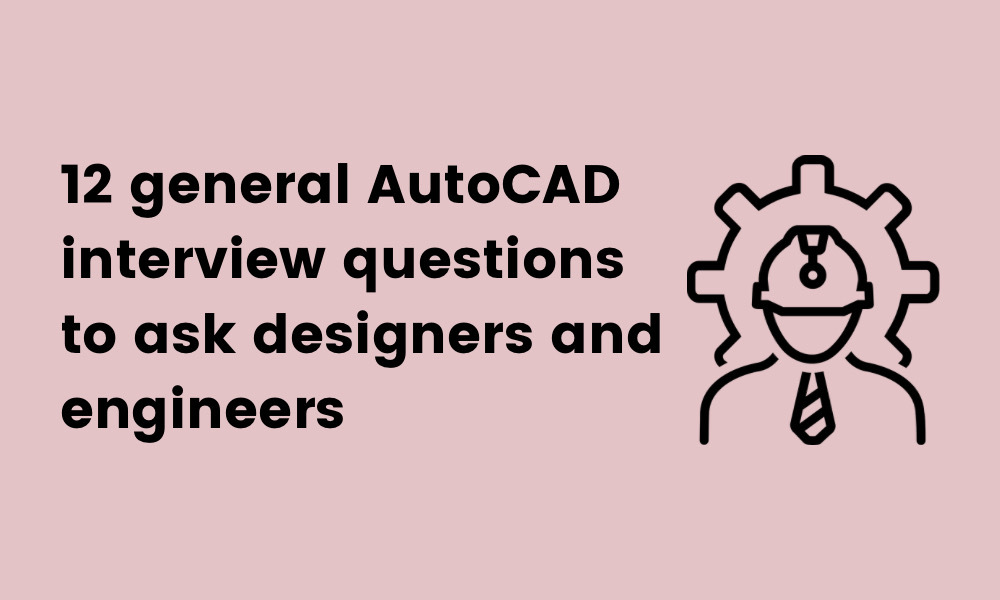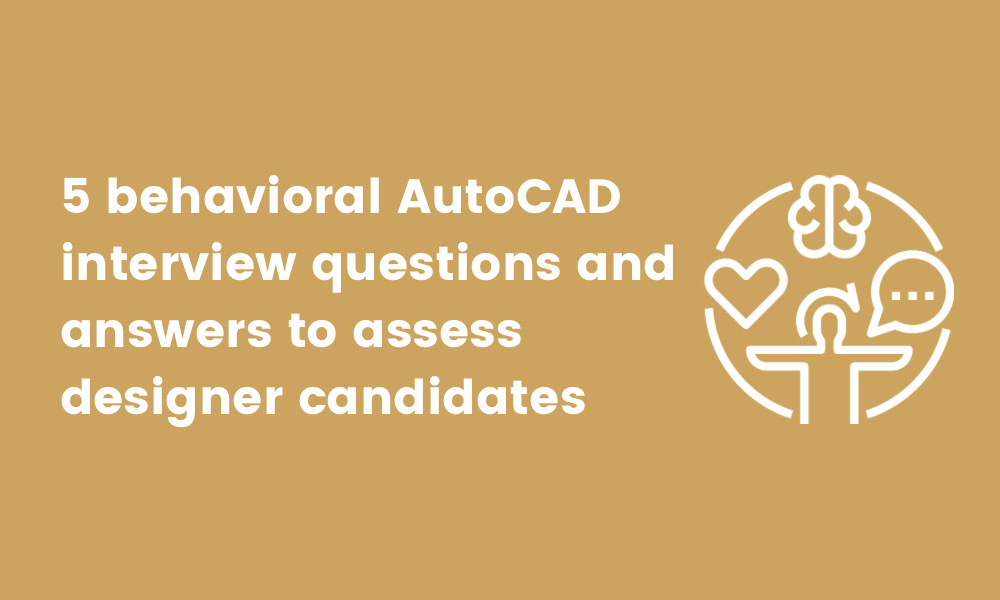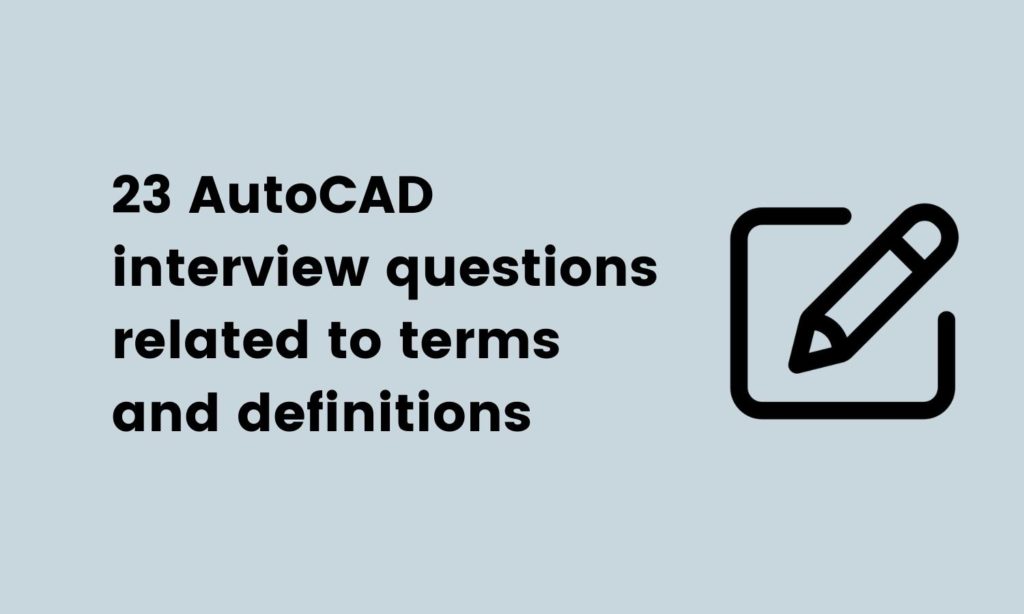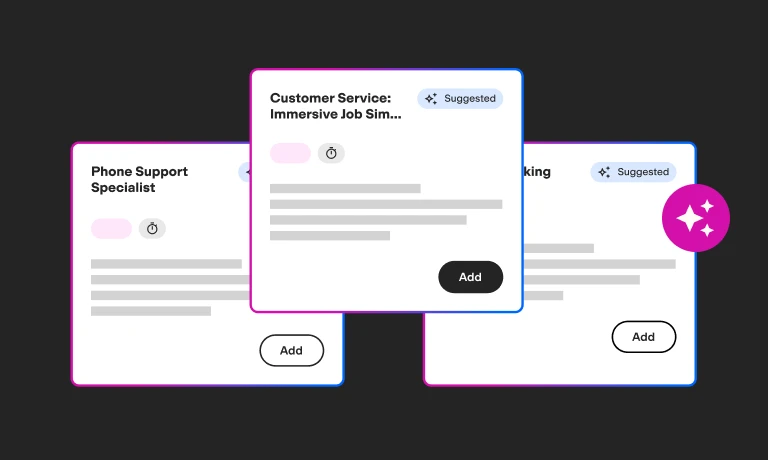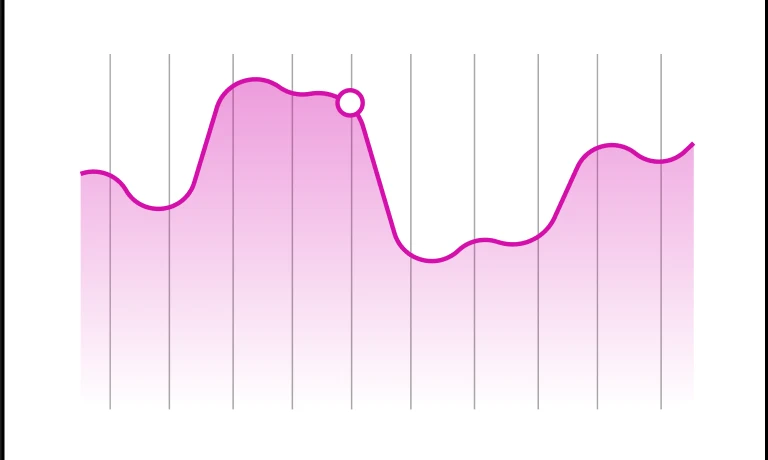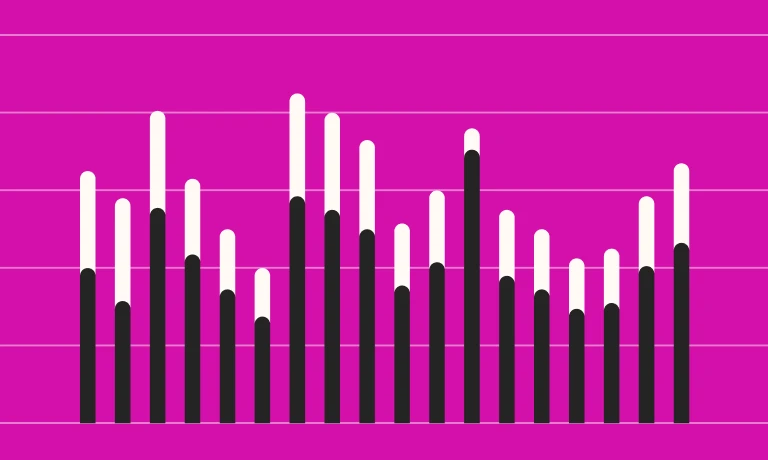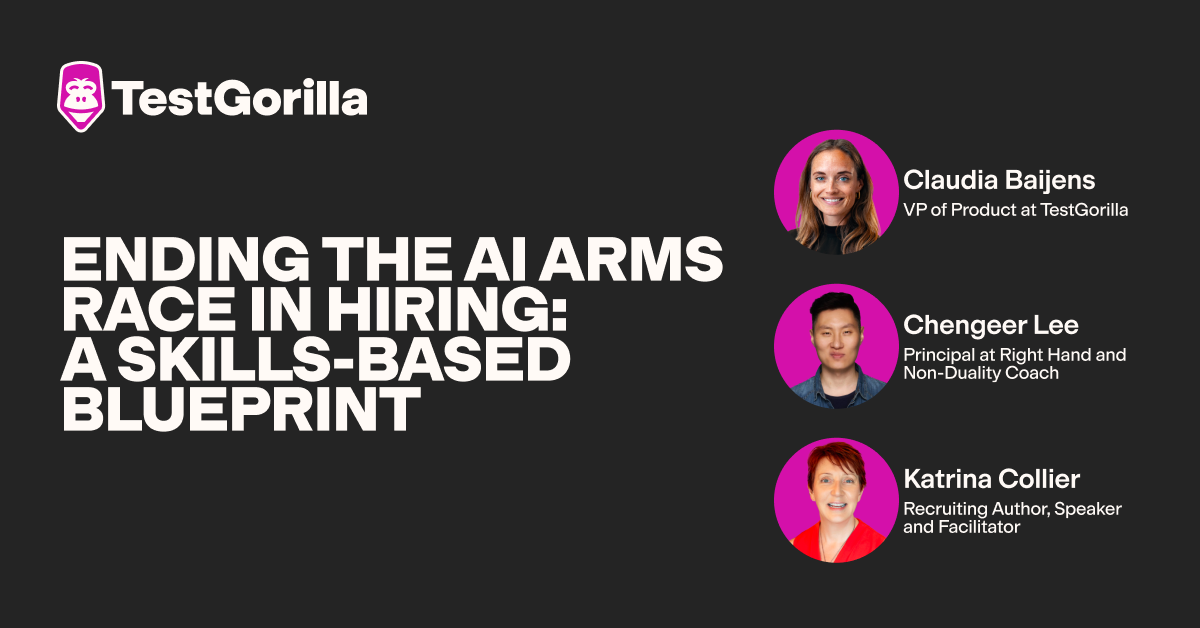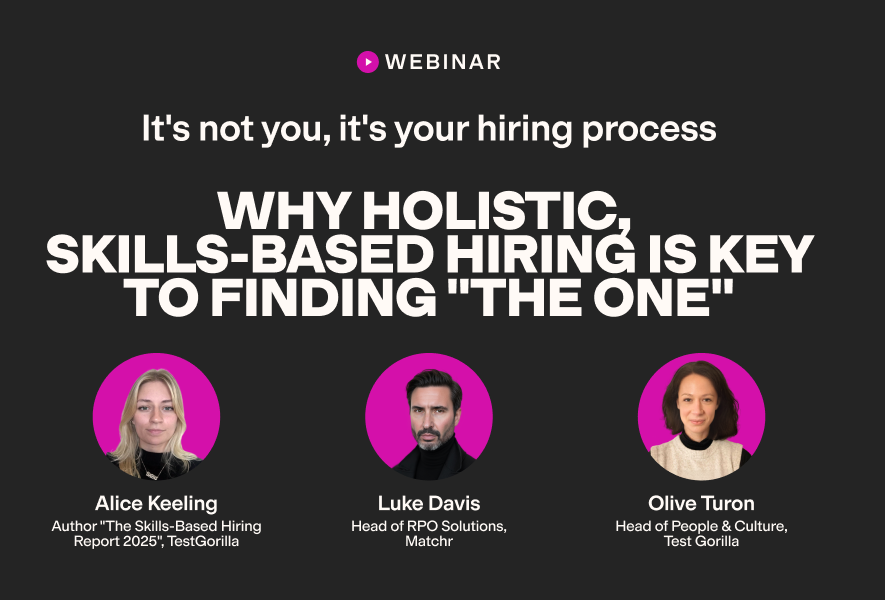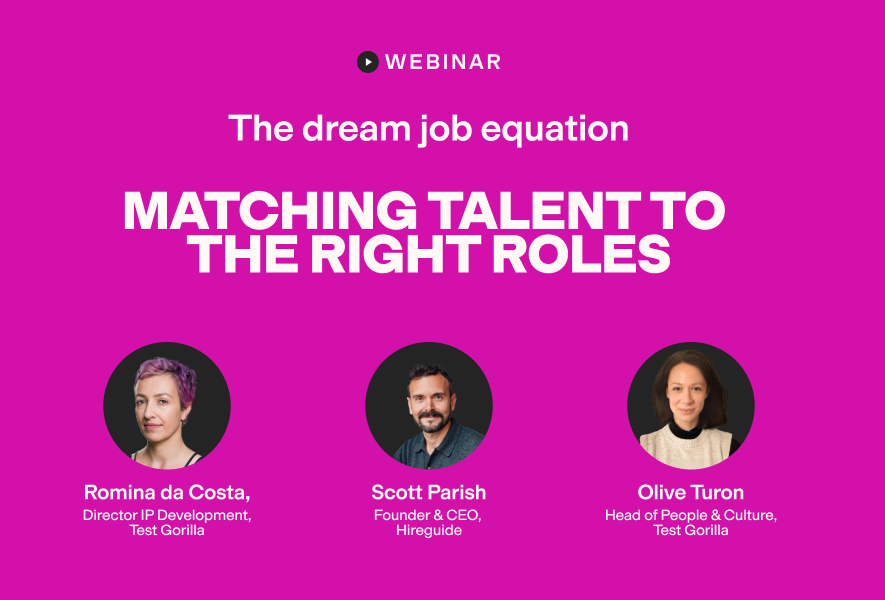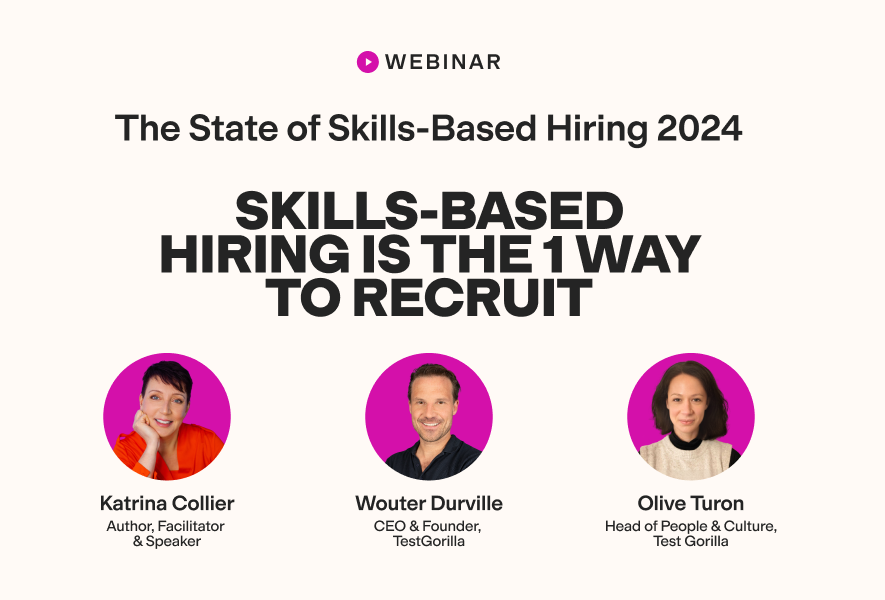40 AutoCAD interview questions to hire an expert engineer
AutoCAD is a software application that skilled designers and engineers use to conceptualize designs and create product drawings with technical accuracy.
If you’re hiring a design engineer, you may be wondering how to find a professional with the right AutoCAD skills for your enterprise.
Some good news is that you can simplify the hiring process into two steps. After skills testing, you can then conduct interviews with suitable questions to assess your candidates’ knowledge in more depth.
In this article, you’ll find all the interview questions you need to hire an expert, and we’ll also give you some extra tips on using skills testing to make recruiting easier.
Let’s get started.
Table of contents
- 12 general AutoCAD interview questions to ask designers and engineers
- 5 general AutoCAD interview questions and answers
- 5 behavioral AutoCAD interview questions and answers to assess designer candidates
- 23 AutoCAD interview questions related to terms and definitions
- 5 AutoCAD interview questions and answers related to terms and definitions
- For which roles can you use AutoCAD interview questions?
- Which skills should an AutoCAD professional have?
- When should you use AutoCAD interview questions?
- Use AutoCAD interview questions to hire the right designer for your organization
12 general AutoCAD interview questions to ask designers and engineers
We’ll begin with 12 general AutoCAD interview questions that you can ask designers and engineers to assess your candidates’ basic AutoCAD knowledge.
Explain what AutoCAD is.
What operating system is required to use AutoCAD?
Explain why designers use AutoCAD.
Explain the difference between CAD and CADD.
Which skills do you need to use AutoCAD?
Name five commands that you can find in AutoCAD.
Name three advantages of using AutoCAD.
What are the main areas of the screen in AutoCAD?
Which file format do designers use for drawing in AutoCAD?
What is the advantage of AutoCAD WS for mobile users?
Can you draw a line several times and save it automatically in AutoCAD? How?
Which measures enable designers to use the drag and drop function?
5 general AutoCAD interview questions and answers
Take a look at the following five general AutoCAD interview questions from above to find answers that you might expect from your candidates.
1. Explain what AutoCAD is.
AutoCAD software is a design tool used to build two- and three-dimensional images.
Since Autodesk developed AutoCAD in 1982, designers and engineers have used the software to produce detailed product concepts. They can also use the AutoCAD program to create a complete design and draw it automatically with a source model.
2. Explain why designers use AutoCAD.
Engineers use AutoCAD software to create visualizations of a product, altering the design with the drafter in the stages before finalization. Professionals can also use AutoCAD to suggest concept and design ideas to their clients.
3. Name three advantages of using AutoCAD.
Candidates who have experience using AutoCAD will recognize its many benefits. They may mention that AutoCAD makes it easier to collaborate with others when creating a design and that they can produce detailed designs with the program.
AutoCAD also enhances engineers’ productivity and provides exceptional three-dimensional visualization of designs.
4. Which skills do you need to use AutoCAD?
Several skills are required to use AutoCAD. Candidates should note that visual attention to detail is critical for creating product designs and that knowledge of drawing management software can help when using this tool.
5. What are the main areas of the screen in AutoCAD?
Candidates who have used AutoCAD frequently should know the main areas and features of the AutoCAD screen.
They may mention the following features when responding to this question:
Ribbon
Command prompt
Status bar
Title bar
Toolbars drawing window
The best insights on HR and recruitment, delivered to your inbox.
Biweekly updates. No spam. Unsubscribe any time.
5 behavioral AutoCAD interview questions and answers to assess designer candidates
We have listed five behavioral AutoCAD interview questions and answers in this section. Listen for similar responses from your candidates.
1. How would you remove an empty layer in AutoCAD?
Can your candidates describe a couple of ways to remove empty layers in AutoCAD? Do they know that it’s impossible to delete a layer if it contains any objects?
They might also explain that you can freeze layers on a particular viewpoint, or that when users have deleted the empty layer they will see the result in the DXF file.
2. Which method would you use to draw a spiral or screw thread?
There are a few steps candidates may describe in response to this question.
They may mention using an AutoLISP routine to create a spiral or screw thread. Candidates may then explain that they would use the Extrude command, a reference object, and the spiral or screw thread as a path.
Candidates could also mention that they could use Autosurf or the mechanical desktop with augmented lines as the path to make a spiral or screw thread.
3. Which steps would you follow before setting up a drawing in AutoCAD?
There are a few basic steps that candidates should mention when answering this question.
To set up a drawing in AutoCAD, these are the steps that are required:
Determine which units they will use
Set the drawing limits
Set the right snap type
Determine which increment to use
Set the correct grid value
4. How would you create a user interface using AutoCAD?
Command prompts can simplify drawing plots and facilitate creating a user interface in AutoCAD.
Candidates may respond by explaining that they would first use the plot command and external database commands to view dialog boxes. They may then explain that they would run the dialog boxes and edit and customize their file after displaying it with a command line.
5. When and how would you use the LAYMRG command in AutoCAD?
Engineers and designers use the LAYMRG command to merge multiple object layers. Candidates may explain that they would type in LAYMRG and press enter to start the merge process.
They could then select the objects with the layers they want to make changes to and press enter. They may identify a different object with which they wish to combine the selected objects. Once they press enter, the chosen layer will transfer to the end layer.
23 AutoCAD interview questions related to terms and definitions
Take a look at the 23 AutoCAD interview questions related to terms and definitions that your candidates should know.
Ask them these questions to assess their AutoCAD knowledge.
Explain what CAD is.
Explain what CADD is.
What do grips do?
What does angular dimension mean?
What does vertical integration do?
Explain what polar coordinates are.
Explain what aligned dimension means.
Explain what DrawSpace is.
What is a variant in AutoCAD?
What does tree view do in AutoCAD?
What does the setvar command do?
What does the scaletext command do?
Explain what polar tracking does.
What is the ortho mode in AutoCAD?
What does the offset command do in AutoCAD?
What does the magnet feature do in AutoCAD?
How is zoom extents different from the zoom all command?
What does the marker do?
What does the XLINE command do?
What does the ARRAY command do?
What does partialopen do in AutoCAD?
What does REDO do in AutoCAD?
What does MREDO do in AutoCAD?
5 AutoCAD interview questions and answers related to terms and definitions
We have listed five AutoCAD interview questions from the list above and the answers you should listen for from candidates when they respond.
1. What does the magnet feature do in AutoCAD?
Do your candidates know that they can use the magnet feature to lock the cursor onto an object’s feature, which might include a center or an end point?
They may also mention that they can use the magnet feature when the cursor is inside the marker’s confines and that the magnet tool makes it easier for users to verify the precise location that they are going to snap.
2. What is the ortho mode in AutoCAD?
Designers and engineers use ortho mode to draw a straight line. When a user turns on ortho mode, the tool ensures that the lines they draw will be vertical or horizontal. Candidates may mention that users can access ortho mode using the F8 shortcut key.
3. What does partialopen do in AutoCAD?
Partialopen has several functions in AutoCAD. Candidates may respond by mentioning that it makes it simpler to view large drawings and facilitates the loading process.
Candidates may also explain that users can use the partialopen command to choose the specific geometry they would like to load by selecting the required views and layers.
4. How is zoom extents different from the zoom all command?
When designers and engineers use zoom extents, they will zoom into the drawing’s geometry. When they use the zoom all command, they can zoom into the drawing’s geometry and the grid area.
5. What does the ARRAY command do?
Designers and engineers can use the ARRAY command to make a copy of several objects that they have set out in a pattern. There are several ways that users make copies using the ARRAY command, such as in a regularly spaced mode or a path array.
For which roles can you use AutoCAD interview questions?
You may be wondering which roles these AutoCAD interview questions are most suitable for.
They’re useful for exploring a range of skills, and ideal for hiring candidates for positions including product packaging designers, architects, engineers, industrial designers, urban developers, graphic designers, and fabricators.
In other words, you can use them when hiring for any job that requires AutoCAD skills.
Which skills should an AutoCAD professional have?
When hiring a designer or engineer who will use AutoCAD as part of their role, you will need to assess whether they have particular skills.
Some of the most important skills an AutoCAD professional must have include:
Textual attention to detail – does your candidate have exceptional textual attention to detail skills, and can they spot minor errors when creating a design using information from a client?
Visual attention to detail – does your candidate have excellent visual attention to detail skills, and can they use visual information to produce first-rate drawings and designs?
Basic AutoCAD skills – candidates should have basic AutoCAD skills to excel in a design role. Can they demonstrate that they understand the essential functions of AutoCAD?
Editing skills in AutoCAD – being able to edit a design is another fundamental skill required to succeed in a design role. Can your candidates show that they have the AutoCAD editing skills needed for your open position?
The ideal way to hire an applicant with these skills is to use a skills assessment before starting your interviews.
For the most efficient way to assess candidates and avoid laborious and lengthy resume screenings, take a look at TestGorilla’s test library and try TestGorilla for free.
We have a vast selection of skills tests available for your hiring process.
When should you use AutoCAD interview questions?
Timing is essential during the hiring process – it’s important to use AutoCAD interview questions at the right time.
We recommend using them after the pre-employment skills testing phase to save time and increase assessment efficiency. Ensure that you conduct a skills test after applicants respond to your job advert.
As soon as the results are in, select the candidates who are the best fit, and then use the AutoCAD interview questions to conduct your interviews. This will help you target the best matches for your open role and filter out candidates who don’t have the right skills.
Use AutoCAD interview questions to hire the right designer for your organization
Hiring can be a walk in the park if you do it correctly. If you want to find a candidate with the technical AutoCAD skills and soft skills needed to perform well at your organization, make sure you invite candidates to complete a skills assessment first.
You can then move on to the interview phase, using the AutoCAD interview questions in this article as your guide.
Try TestGorilla to make hiring more manageable, and hire incredible talent for your organization with the right AutoCAD interview questions.
You've scrolled this far
Why not try TestGorilla for free, and see what happens when you put skills first.