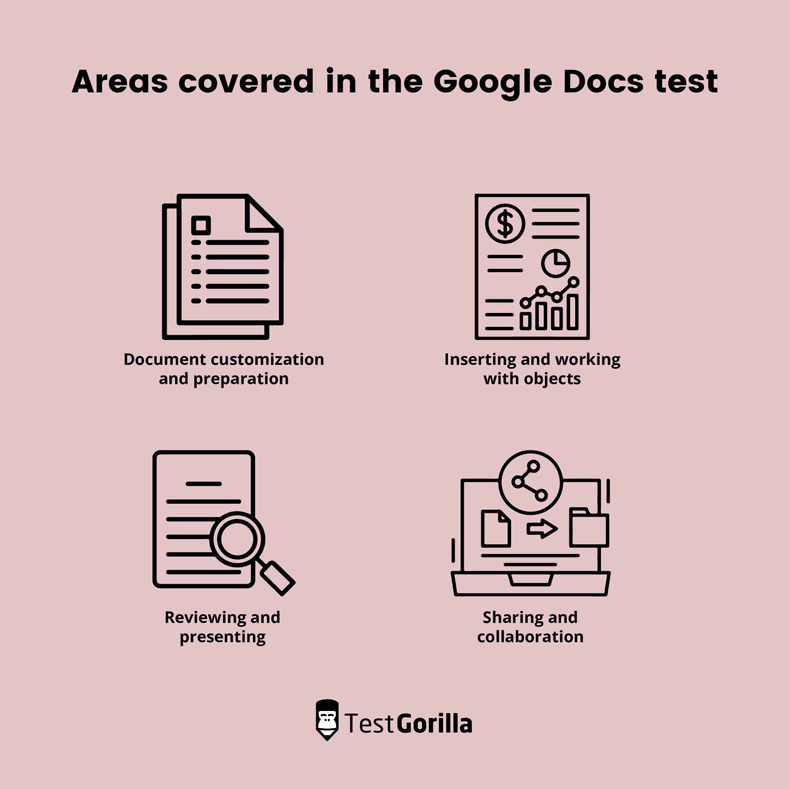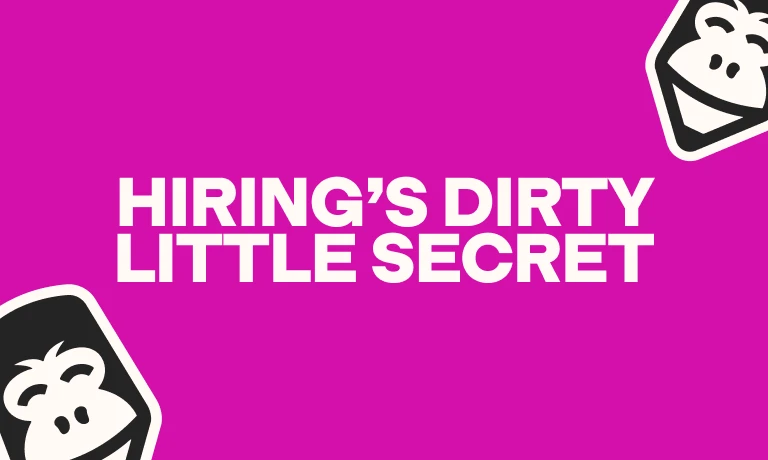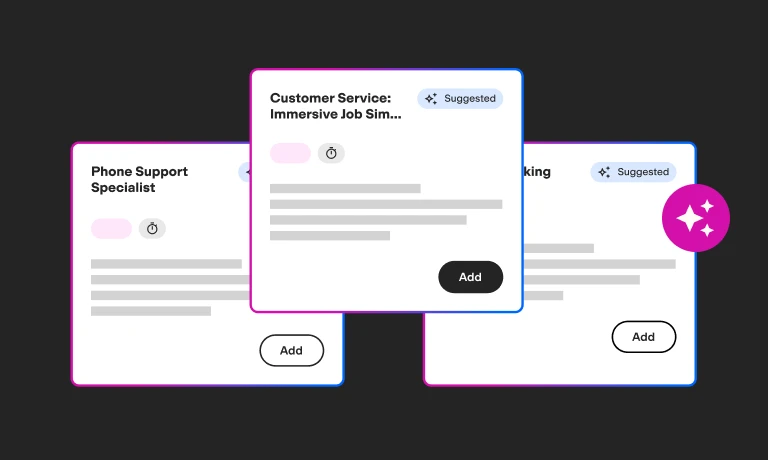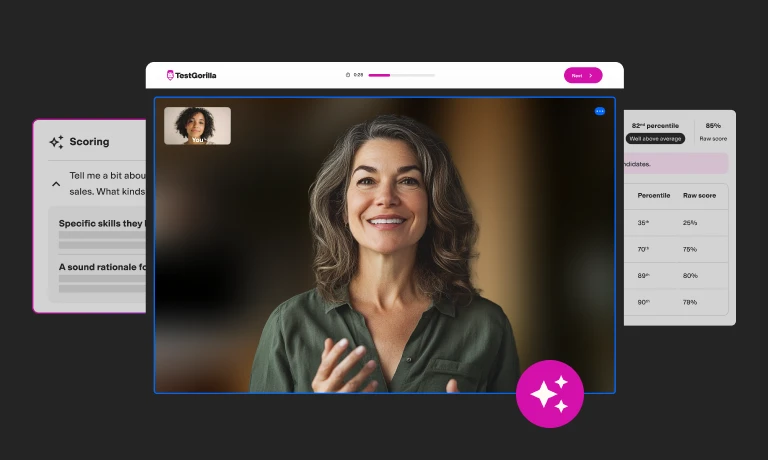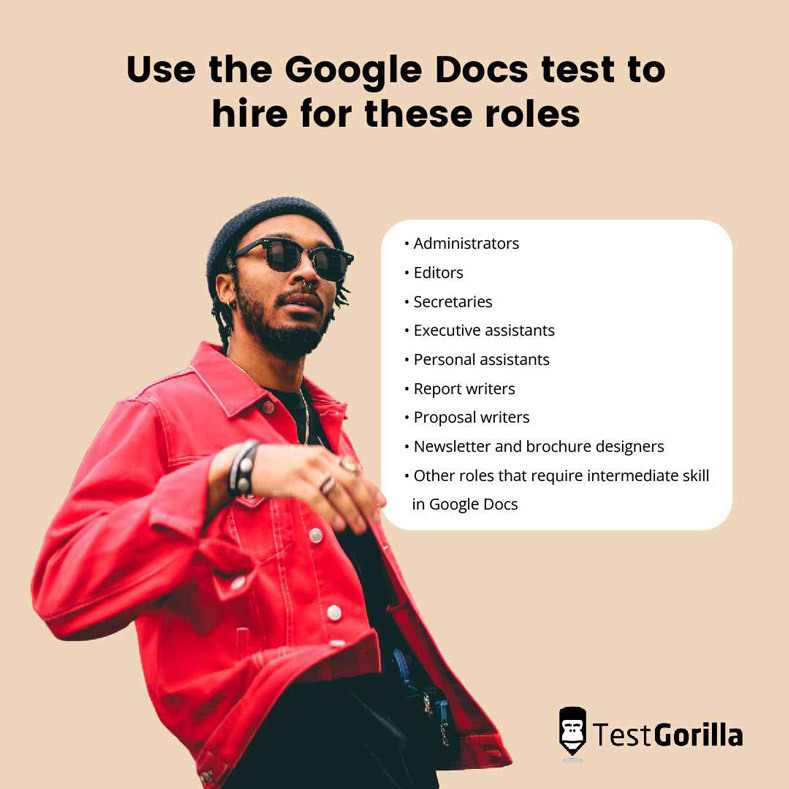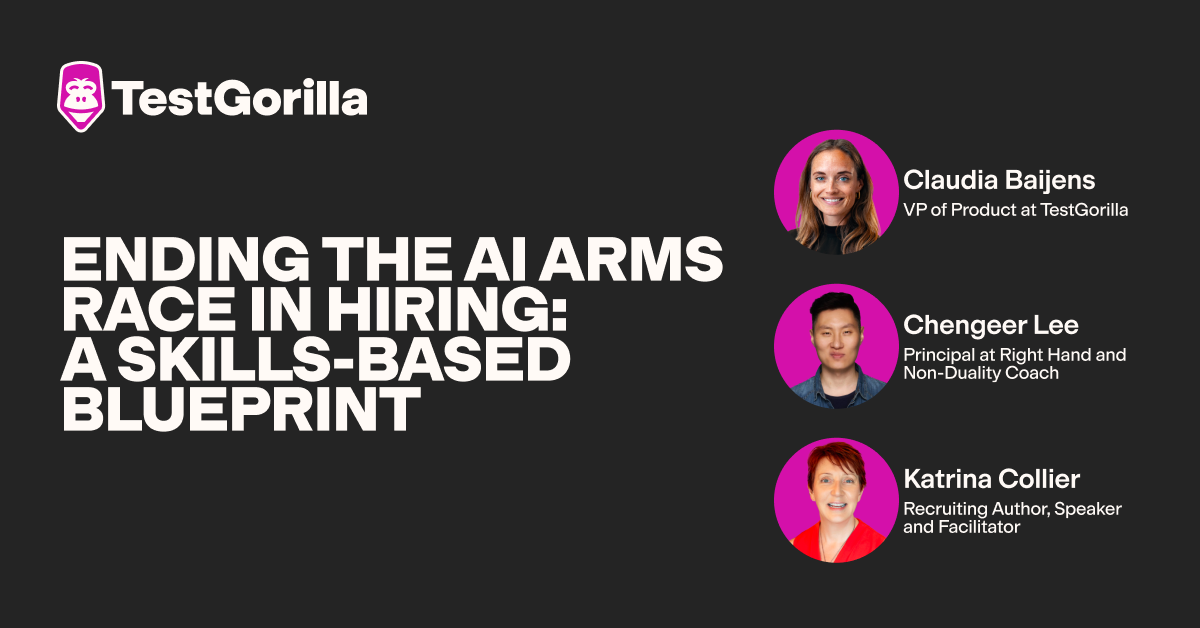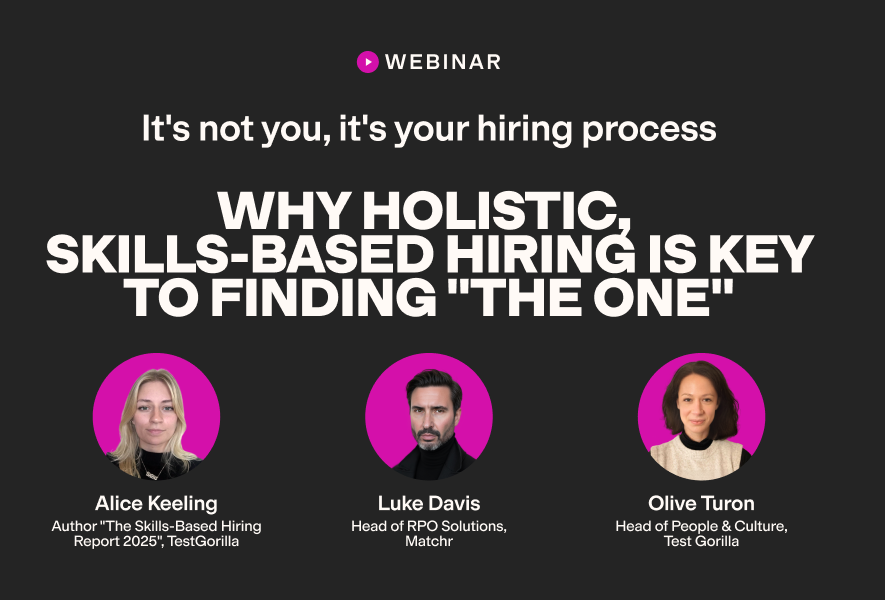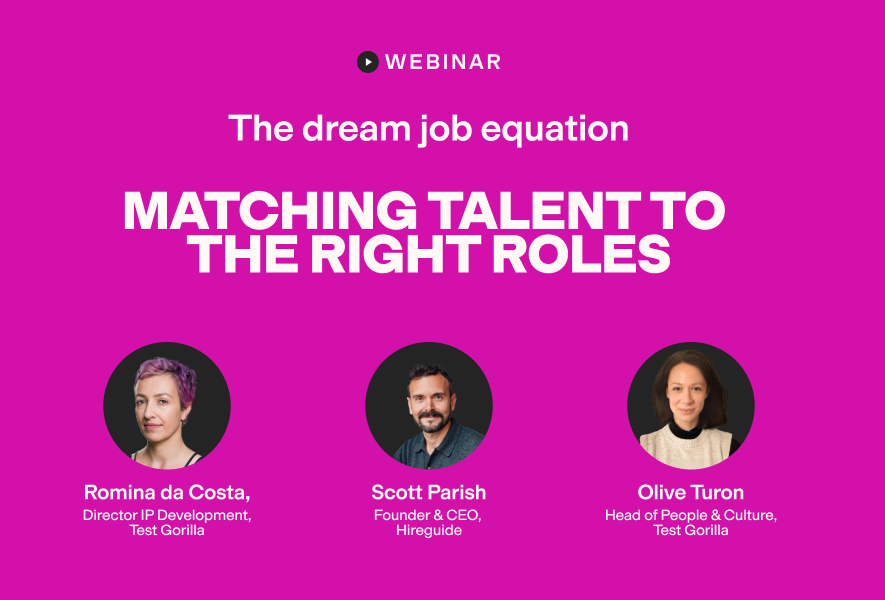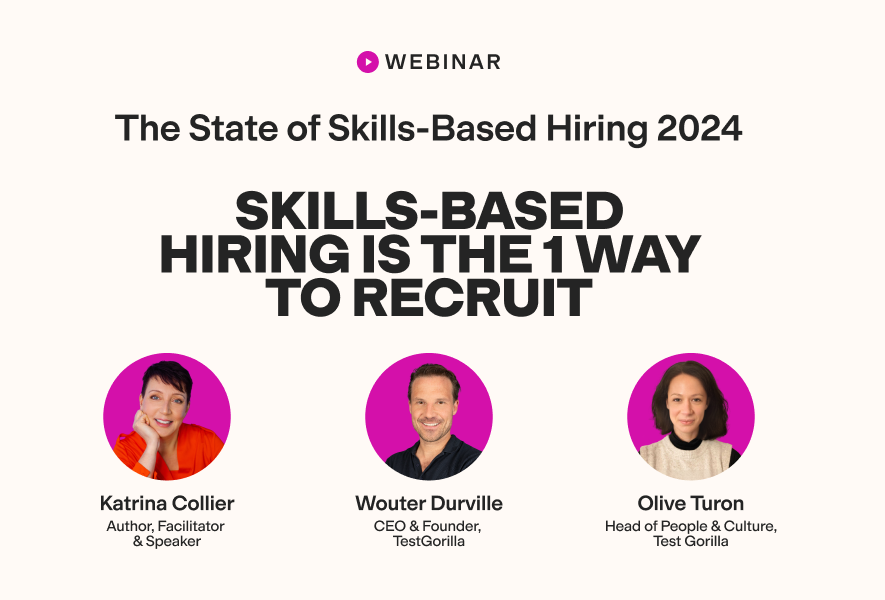Google Docs vs. Word – which one do you prefer? At one time, MS Word was really the only good word processor in town, and nearly everyone used it. However, Google threw a spanner in Microsoft’s works when it launched Google Docs.
Google Docs has around 25 million users worldwide, and this number continues to grow. Businesses choose to use Google Docs for many reasons, and we’re going to look at Google Docs vs. Word to show you where the Docs advantage lies.
We’re also going to show you how to use our Google Docs test as part of a pre-employment assessment to quickly and effectively find candidates with strong word processing skills.
Let’s get down to business and discover why so many organizations prefer using Google Docs to MS Word, and who comes out the winner in the battle of Google Docs vs. Word.
1. Collaboration made easy
Collaboration in Google Docs vs. Word? Google Docs wins hands down.
Docs have made it easy for multiple users to share and work on a single document. Sharing is a breeze, and you can either copy a link to the document and share it with others manually, or you can share it with people and groups by entering your email addresses.
Google Docs also enables you to set the level of editing access to a document. You can set it so invitees can either view, comment, or edit the document.
When two or more users edit the document simultaneously, changes and comments appear instantly, and you receive an email letting you know if a user has commented or resolved a suggestion.
Users can work on the same document regardless of where the file is stored, or which device they are using. You can even have the same Google Doc open on your PC, your iPad, and your Android smartphone all at the same time.
In short, Google Docs was built to make collaboration easier and faster, and this is a major reason why it’s so popular with remote working teams and students doing group work.
Microsoft Word was originally created in a time when the internet was in its infancy, cloud storage didn’t exist, and remote working wasn’t a well-known concept.
Sure, Microsoft has tried to catch up with Google’s advantage here, and Word (like the rest of Microsoft 365), offers collaboration features. However, in reality, Word’s “co-authoring” feature falls far short of the one in Docs.
This is because Word’s co-authoring feature doesn’t make it easy for multiple users to edit in real-time. The ability to do so is dependent on which device each user is working on, where the document being edited is stored, and whether the users belong to the same organization or not.
Google Docs has also made viewing and reverting to previous document versions fast and easy, while versioning in Word depends on several factors, including which version of Word you are using and where the document is stored.
A recent Creative Strategies study showed that when students need to collaborate, 78 percent of them prefer Google Docs. Although, interestingly, this study also showed that 80 percent of students prefer using Word for individual work.
2. Accessibility
The winner in this round of Google docs vs. Word is Docs**. Because Google Docs is fully web-based, there is no need to download and install it on your computer**, although you do need to install the Chrome browser and create a Gmail account.
However, you can only install Word on a specific number of computers, depending on the subscription that you choose. Google Docs can be used on an unlimited number of devices.
The one downside of Google Docs here is that it relies on your internet connection and you can’t normally access the platform when Google’s servers are having a meltdown. You can configure Docs for offline work, but many people prefer the reliability of having Word installed on their devices and not being subject to the whims of the internet gods.
By the same token, many users prefer the peace of mind that a cloud-based system gives. There’s no need to worry about losing that important document forever if your device dies and you can’t recover your hard drive. As it’s stored on the cloud with Google Docs, you can access it again from any device.
The best insights on HR and recruitment, delivered to your inbox.
Biweekly updates. No spam. Unsubscribe any time.
3. Easy to use
If you’ve ever opened up Microsoft Word, you’ll know that it’s packed with a huge range of features that most of us will never use. In the simplicity battle of Google Docs vs. Word, again it’s Docs that nails it.
Google Docs has a much simpler user interface, with all the necessary features easy to find and use. Docs isn’t as feature-rich as Word, but it does have everything you need to create most types of documents, like formatting, inserting images, charts, and tables, adding citations, finding and replacing, exporting to different file formats, etc.
Those who create more complicated documents may prefer to use Word’s wider range of features, but Google Docs is more than adequate for the personal and business user.
4. Docs works well with Word
In the Google Docs vs. Word battle, it may seem surprising that Docs is compatible with Word. However, because lots of people still use Microsoft Word, there’s an Office editing feature on Google Docs in case you have to collaborate with others who work in Word.
All you need to do is upload Word documents to your Google Drive, and work away happily on them right from Google Docs without having to mess around converting Word files. You can do the same with Powerpoint and Excel docs too, and you can even open and edit Office files right from your Gmail without having to upload them to Drive.
You can also create a document in Docs and convert it into a number of formats, including Word, which you can share with Word users.
5. Google Docs is free (and fully functional)
This is perhaps the biggest plus point for Docs in the battle of Google Docs vs. word. Docs is available free to anyone with a Gmail account, but MS Word costs money and you either have to pay a hefty one-off charge or a recurring subscription for Word.
Yes, you can get Office Online for free, which is Microsoft’s answer to Google. However, Office Online is a limited version of Microsoft Office, which means it may be missing some of the features and functionality many people may want to use.
Google Docs vs. Word: Google Docs is the winner
Yes, we have a clear winner in the battle of Google Docs vs. Word. Google is free, fully functional, great for remote teams and collaborating, and it also plays nicely with Word.
Those who use Word for creating complex documents won’t find the range of tools they want in Google Docs, but for most of us, it’s a fantastic tool for our daily work.
Screen your candidates with our Google Docs test
If you’re recruiting for one of the many organizations that use Google Docs, there is a fast and accurate way to check your candidates have the necessary Google Docs skills for the role.
Our Google Docs test helps you find candidates who have a strong grasp of Google Docs and practical experience in using the software. They are skilled at creating and formatting documents for specific purposes and know how to prepare them for publishing to the web and printing.
You can of course use our Google Docs test as a standalone test or for testing existing employees, but we recommend using our tests as part of a wider skills assessment for candidates.
Our assessments consist of up to five tests that are given to the candidates in one sitting. The choice of tests is yours, and you can even customize the questions to suit your needs.
We have a huge selection of tests in our test library, organized into the following categories:
We know it can be hard to choose the tests you need for a specific role, so our post on the seven test types you need for a strong assessment may help you out here.
Hire Google Docs experts with TestGorilla
Did our rundown of Google Docs vs. Word bring you any surprises? Or did you already know the outcome?
If you’re hiring for roles that require skilled users of Docs, our Google Docs test will help you screen candidates fast and effectively.
This is especially true when it’s combined with other relevant skills tests in an online assessment which has many benefits for you and your candidates.
Ready to get started? Sign up for your free plan and build your first assessment today.
If you want more information or to see how our products work first-hand, book a free 30-minute live demo with our sales team, who will be pleased to answer any questions you may have. If you’re ready to dive right in, head over to our pricing page and check out our range of plans to suit all businesses.
You've scrolled this far
Why not try TestGorilla for free, and see what happens when you put skills first.