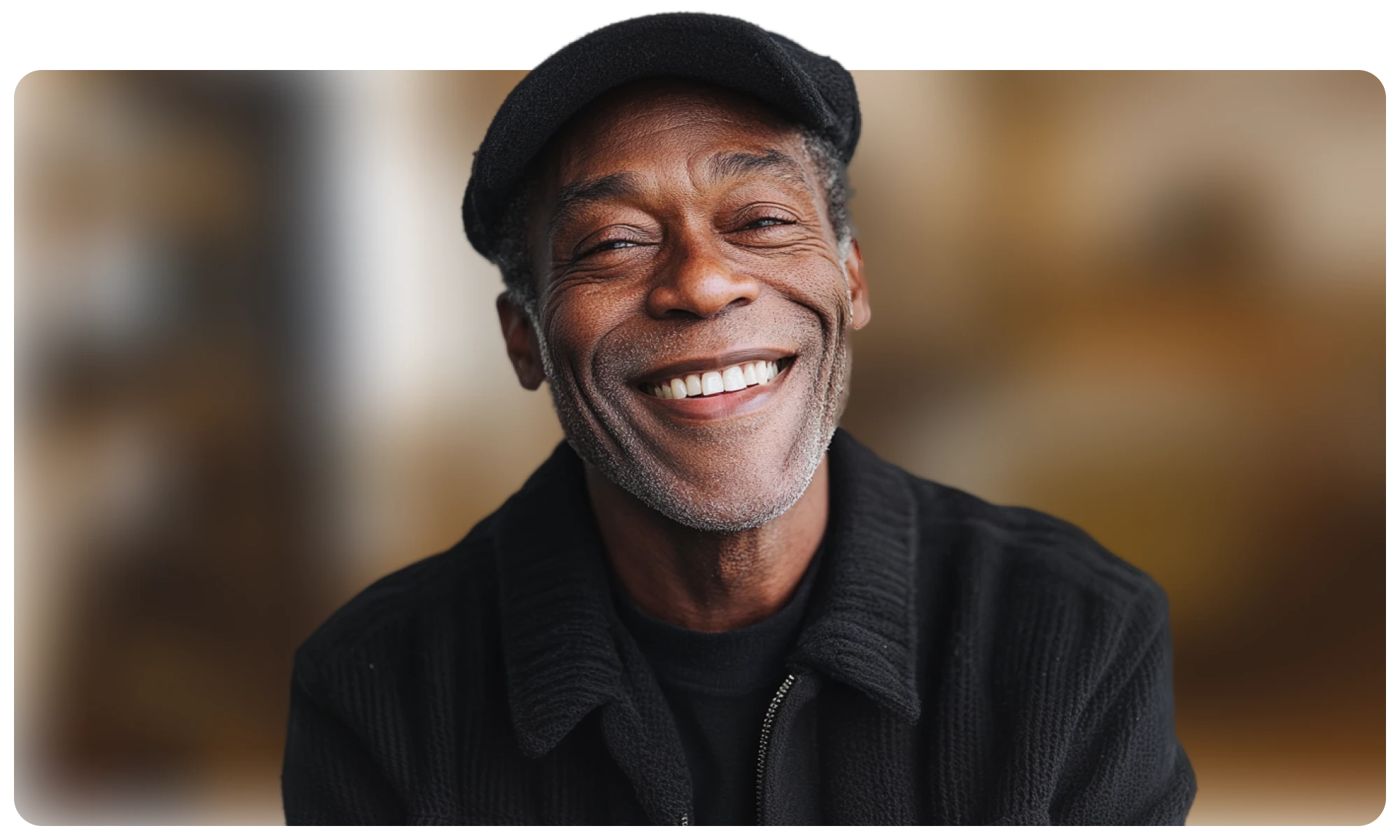24 Linux admin interview questions (and answers)
Linux system administration is the practice of managing, configuring, and maintaining Linux-based computer systems.
Many of your company’s most vital systems – from its websites to its email servers – may run on Linux, so hiring someone who lacks the right skills and experience to manage them can lead to serious inefficiencies, security issues, and a drop in overall productivity.
To help ensure you're selecting the right person, this guide provides 24 Linux admin interview questions to use in your interview process.
By combining these with TestGorilla’s Linux test, you can create a comprehensive evaluation of your candidates' expertise in Linux system administration, including Linux internals, security, and privacy.
What are Linux admin interview questions?
Linux system administration involves managing and maintaining Linux operating systems. This includes tasks like configuring hardware, managing files, and handling security measures.
Interview questions targeting Linux system administration specifically focus on assessing candidates' ability to manage these critical aspects of Linux systems.
Linux admin interview questions ask about the skills and knowledge required to administer, optimize, and troubleshoot Linux systems within an organization. These questions can reveal candidates' practical experience and approach to tackling real-world challenges.
Why include Linux system administration questions in your interviews?
Incorporating Linux system administration questions in your interviews helps you gauge candidates' hands-on experience and proficiency in Linux system administration, separating those with solely theoretical knowledge.
These questions uncover candidates' understanding of crucial administration tasks such as user management, network configuration, and security protocols.
Candidates' responses emphasize their ability to troubleshoot and solve issues, demonstrating critical thinking and adaptability. You can also use interview questions to observe how well each system administrator communicates.
Proper evaluation helps minimize the risk of incorrect hires, saving time, money, and potential damage to your systems and reputation. Paired with tests like the Bash test, you can create a more thorough assessment of candidates’ technical capabilities.
The best insights on HR and recruitment, delivered to your inbox.
Biweekly updates. No spam. Unsubscribe any time.
24 Linux system administration interview questions and answers
The following section presents a carefully selected list of 24 Linux system administration interview questions.
These questions and answers are designed to give you valuable insights into candidates' technical skills, problem-solving ability, and hands-on experience with the Linux kernel.
1. What is the role of the Linux kernel in the operating system?
Answer:
The Linux kernel is the core of the Linux operating system, managing and controlling the computer's hardware resources. It functions as a bridge between applications and the data processing performed at the hardware level.
Handling tasks like memory management, process management, and device control, the kernel ensures smooth communication between software and hardware components.
2. Describe the LVM (Logical Volume Manager) and its benefits in Linux.
Answer:
The Logical Volume Manager (LVM) in Linux is a tool that allows you to manage disk space more flexibly. Unlike traditional partitioning, where disk space is divided into fixed parts, the LVM lets you create, resize, and move logical volumes across physical drives without downtime.
This approach facilitates easier disk space management, allows you to extend or shrink partitions as needed, and supports snapshots for data backup.
By grouping physical volumes into a single pool and allocating space to logical volumes, LVM provides a more scalable and manageable storage solution, enhancing system performance and adaptability.
3. How can you monitor disk usage and performance in Linux?
Answer:
Monitoring disk usage and performance in Linux can be accomplished through various tools and commands.
Commands like df and du can display disk space usage, while iostat and vmstat provide insights into disk performance and I/O statistics.
Tools like sar and atop offer more detailed reports, including the utilization rate and read/write speeds.
Additionally, graphical tools such as GNOME System Monitor provide a user-friendly interface to visualize disk performance.
These tools help identify potential issues, like bottlenecks or space shortages, ensuring the system runs efficiently and allowing for proactive measures to avoid potential problems.
4. Explain the distinctions between the init and systemd initialization systems. When would you use each one?
Answer:
init and systemd are initialization systems in Linux, used to bootstrap the user space and manage system processes after booting.
init, the older of the two, follows a sequential process, starting services one by one. It's simpler but can be slower and less flexible.
systemd, on the other hand, uses parallel processing, starting services simultaneously, making booting faster and more efficient. It also provides features like dependency resolution and better logging.
While init might be found in older systems or those needing a lightweight solution, systemd is commonly used in modern Linux distributions for its enhanced control and efficiency.
5. Discuss the differences between TCP and UDP protocols.
Answer:
TCP (Transmission Control Protocol) and UDP (User Datagram Protocol) are both transport layer protocols used to transmit data over the Internet, but they function differently.
TCP ensures reliable, ordered delivery by establishing a connection and confirming receipt of packets. If a packet is lost, TCP resends it.
On the other hand, UDP is connectionless and doesn't guarantee delivery, meaning it sends packets without confirmation.
While TCP's approach ensures accuracy, it may be slower. UDP is faster but may result in lost data. TCP is used for web browsing and email, while UDP is suitable for streaming media where speed is vital.
6. What's the significance of the /etc/resolv.conf file in Linux?
Answer:
The /etc/resolv.conf file in Linux plays a crucial role in network communications. It contains information that the system uses to map domain names to IP addresses. Specifically, it lists the Domain Name System (DNS) servers the system should use to perform these translations.
Translating human-readable domain names into numerical IP addresses allows applications and users to connect to websites using common names instead of numeric addresses.
If this file is misconfigured or missing, it may lead to issues accessing internet resources, making it an essential component in network configuration.
7. How would you enhance the security of a Linux server against common threats?
Answer:
Enhancing the security of a Linux server requires a combination of strategies:
Regular system updates are crucial to patch vulnerabilities.
Implementing a firewall helps control incoming and outgoing traffic.
Disabling unnecessary services and using strong, unique passwords add extra layers of protection.
Setting proper permissions and employing user account management restrict access to sensitive areas.
Using security tools like SELinux to monitor and enforce security policies is also beneficial.
Regular security audits and monitoring logs for suspicious activities help to detect threats early.
Together, these practices create a robust defense against common security threats.
8. Can you explain the purpose of the /etc/fstab file in Linux?
Answer:
The /etc/fstab file in Linux controls how disk drives and partitions are mounted and used by the system. It contains a list of entries that define the file systems, partitions, and remote storage devices, along with their mount points, file system types, and mount options.
By configuring these options in /etc/fstab, you can set which devices are automatically mounted at boot time and how they should behave once mounted. It helps organize and manage storage, ensuring that the drives are mounted consistently and with the proper settings every time the system starts.
9. Describe the role and function of the iptables utility in Linux.
Answer:
The iptables utility in Linux is a powerful tool used for configuring packet filtering rules within the kernel's networking stack. It's mainly responsible for defining how the system should handle network traffic.
Admins can use iptables to create rules that permit or deny traffic based on criteria, like source and destination IP addresses, protocols, and ports. This allows for fine-grained control over network security, enabling the setup of firewalls, Network Address Translation (NAT), and other network-related functions.
10. How do you create and manage user accounts and permissions in Linux?
Answer:
In Linux, creating and managing user accounts and permissions is often done through command-line tools.
To create a user, use the useradd command followed by the username.
To set or change a password, use the passwd command.
Managing permissions involves setting the right permissions on files and directories with the chmod command and defining user groups with the chown command.
Permissions are categorized as read, write, or execute for the owner, group, and others. Proper user and permission management ensures that only authorized individuals can access specific resources.
11. Walk through the process of troubleshooting network connectivity issues in Linux.
Answer:
Check the connection: Use ping to test connectivity to a known address.
Inspect network configuration: Use commands like ifconfig or ip a to verify the network interface settings.
Verify DNS resolution: Test DNS with nslookup or dig to ensure domain names are resolving correctly.
Examine the routing table: The route command helps to check that the data is being routed to the right destination.
Look into firewall rules: Check iptables or firewall configurations to see if traffic is being wrongly blocked.
Review logs: System logs may contain information about network errors. Tools like dmesg or journalctl can be useful.
Restart network services: If needed, restarting network services with systemctl restart networking might resolve the issue.
12. Compare the ext4, XFS, and Btrfs file systems, emphasizing their differences.
Answer:
ext4 is a commonly used journaling file system in Linux. It supports file sizes up to 16 TB and offers good performance and reliability.
XFS is known for handling large files and volumes efficiently. It can scale to support file systems up to 8 exabytes. It's often used in high-performance environments.
Btrfs (B-tree file system) offers advanced features like copy-on-write, snapshots, and built-in RAID. It's designed for fault tolerance and easy management.
While ext4 provides a solid base for general usage, XFS excels in managing large files and volumes. Btrfs, on the other hand, introduces more advanced features, making it suitable for modern storage needs.
13. How do you monitor and audit activity on a Linux system?
Answer:
Monitoring and auditing activity on a Linux system can be achieved through various tools and log files.
Tools like top, htop, and ps allow you to monitor real-time system activity such as CPU usage, memory, and running processes.
For auditing, the audit daemon (auditd) can track system events specified by rules, and the log files in /var/log/ directory record different types of system activities.
Analyzing these logs with tools like awk, grep, and logwatch can help you to track, understand, and audit system behavior, ensuring security and optimal performance.
14. What are the key differences between Debian, Ubuntu, and CentOS Linux distributions?
Answer:
Debian: Known for stability and a large repository of packages, Debian follows a strict free software philosophy. It has less frequent releases, focusing on well-tested software.
Ubuntu: Based on Debian, Ubuntu aims for ease of use and provides regular updates. It offers commercial support and has different versions, like Ubuntu Desktop and Server.
CentOS: A free clone of Red Hat Enterprise Linux (RHEL), CentOS focuses on enterprise stability and compatibility. It has slower release cycles and aligns with RHEL's development.
While Debian emphasizes free software and stability, Ubuntu adds user-friendliness and commercial support. CentOS targets enterprise users aligned with Red Hat practices.
15. Describe one way you can create a bootable USB drive in Linux.
Answer:
Creating a bootable USB drive in Linux can be done using the dd command.
First, you need to identify the USB drive's device name, usually something like /dev/sdX. You can find it using the lsblk or fdisk -l command.
Then, use a command like sudo dd if=/path/to/iso-file.iso of=/dev/sdX bs=4M status=progress to write the ISO file to the USB drive. Be cautious with this command as specifying the wrong device can erase data.
After the process is complete, you'll have a bootable USB drive ready to use with the specified Linux distribution or other operating systems.
16. Explain the steps to create and manage disk partitions in Linux.
Answer:
In Linux, you can create and manage disk partitions using tools like fdisk or gparted. Here's a simplified process:
List existing disks using fdisk -l.
Open the disk with sudo fdisk /dev/sdX.
Create a new partition with the n command.
Choose partition type and size.
Write changes with the w command.
Format the partition using mkfs (e.g. sudo mkfs.ext4 /dev/sdX1).
Mount the partition if needed.
Remember, these actions can affect data, so always take precautions such as making a backup before editing disk partitions.
17. Detail the differences between IPv4 and IPv6.
Answer:
IPv4 and IPv6 are Internet Protocol versions, but they differ mainly in structure and capacity:
IPv4 uses 32-bit addresses, allowing around 4.3 billion unique addresses. It's written in four decimal numbers separated by dots (e.g. 192.168.0.1).
IPv6 uses 128-bit addresses, enabling a vast number of unique addresses. It's expressed in hexadecimal, separated by colons (e.g. 2001:0df8:84a3:0000:0000:8b2e:0170:7134). IPv6 also simplifies the header structure and improves routing efficiency. As IPv4 addresses are depleting, IPv6 provides a necessary expansion to accommodate growing Internet usage.
18. What are the key elements of a secure SSH configuration in Linux?
Answer:
A secure SSH configuration in Linux should include the following elements:
Strong authentication: Use public/private key pairs instead of simple passwords.
Limit user access: Allow only necessary users to access SSH by configuring AllowUsers or AllowGroups.
Change default port: Modify the default port 22 to a non-standard one.
Disable root login: Set PermitRootLogin to “no” to prevent root user login via SSH.
Use SSH2: Ensure the configuration uses SSH2, which is more secure than SSH1.
These practices help to safeguard the SSH connection from unauthorized access and potential threats.
19. Describe the stages involved in the Linux boot process.
Answer:
The Linux boot process consists of several stages:
BIOS/UEFI: Performs initial hardware checks and loads the boot loader.
Boot Loader (e.g. GRUB): Presents boot options and loads the Linux kernel.
Kernel initialization: The kernel takes control, initializes the hardware, and mounts the root file system.
Init/systemd process: Init or systemd starts as the first user-space program and initializes the user environment.
Runlevel/target: Specific services and programs are started depending on the runlevel or target.
User login: Presents a login prompt, allowing users to access the system.
Each stage is crucial, progressing from hardware initialization to user interaction.
20. Describe the benefits of the LVM (Logical Volume Manager) in Linux.
Answer:
LVM in Linux provides flexibility in managing disk storage. Here's why it's useful:
Resize partitions: You can easily grow or shrink logical volumes as needed.
Storage pooling: Combine multiple disks or partitions into a single logical volume.
Snapshots: Create point-in-time snapshots of data for backups or testing.
Data migration: Move data between disks without downtime.
Improved performance: Stripe data across multiple disks for better speed.
LVM enhances storage management, offering a scalable and more efficient solution for various storage needs.
21. Outline the role of a Linux firewall and the steps to configure it.
Answer:
A firewall on Linux controls incoming and outgoing network traffic based on predefined rules. Here's a high-level view of how to set one up:
Choose a firewall tool (like iptables or ufw).
List existing rules to understand the current configuration.
Define rules for allowing, denying, or forwarding specific traffic.
Apply the rules to the firewall.
Save the configuration to make it persistent across reboots.
Monitor and log as needed.
The firewall helps protect the system by filtering unauthorized access, thus enhancing network security.
22. What is the function of the ifconfig command in Linux?
Answer:
The ifconfig command in Linux is used to configure and display network interface parameters. It enables you to:
View current network configuration, such as IP address, subnet mask, and broadcast address.
Activate or deactivate network interfaces.
Assign or change IP addresses.
Set or modify other network-related attributes.
Though ifconfig is widely known, it's becoming outdated, and the ip command is the preferred modern alternative. Both tools help in managing network interfaces and configurations on Linux systems.
23. Explain the concept of process scheduling in Linux and the role of the nice command.
Answer:
Process scheduling in Linux is how the CPU allocates time to various running processes. The scheduler aims for fair distribution and efficient use of CPU resources. The nice command plays a part in this:
Niceness value: Every process has a “niceness value”, ranging from -20 (high priority) to 19 (low priority).
Adjust priority: Using the nice command, you can set or modify a process's priority.
Control resource allocation: A process with a lower niceness value gets more CPU time.
Using the nice command, users can influence how the CPU handles their processes, aligning with their specific needs.
24. How can you check for open ports on a Linux server using command-line tools?
Answer:
Checking for open ports on a Linux server is a critical part of system administration, as it helps in managing network security.
Command-line tools like netstat or ss can be used. To list all listening ports, you can use netstat -l or ss -l. To see TCP connections, netstat -t or ss -t is useful. These commands provide valuable information on open ports and related protocols.
Filtering and monitoring open ports help maintain proper security measures within the system.
How to assess Linux system administrator candidates
Finding the right Linux system administrator candidate requires a careful assessment combining tech skills and personality insights. Here's a step-by-step guide using TestGorilla:
Identify essential skills: Begin by identifying key technical skills for the position, which might include Linux systems administration, Bash scripting, and cloud management.
Select relevant tests: TestGorilla offers specific tests like the Linux, Bash, and AWS tests that cover relevant areas.
Include personality tests: Combine technical assessments with personality tests like the Big 5 (OCEAN) test to gain insight into candidates’ soft skills.
Customize assessments: You can tailor TestGorilla's tests with custom questions to reflect specific job requirements.
Reduce bias with pre-interview skill testing: By focusing on skills before considering resumes, TestGorilla's approach helps eliminate bias, promoting a fair and effective evaluation.
Combine with behavioral questions: Along with your technical interview questions, add behavioral questions to gauge soft skills and attitude.
Conduct one-way interviews: TestGorilla supports one-way video interviews, making the interview process more efficient.
Leverage employee testing tools: TestGorilla offers features like performance analytics, customizable reports, and a user-friendly layout to streamline the assessment process.
By incorporating these steps, TestGorilla becomes a powerful tool for assessing a Linux administrator’s system skills, making the hiring process precise and comprehensive. For cloud system administrators, check out our guide on how to hire a cloud system administrator.
Evaluating Linux system administrators with TestGorilla
Assessing Linux system administrator candidates requires careful analysis of both technical knowledge and personality traits. By leveraging TestGorilla's comprehensive tools, such as the Linux and Git Skills tests, and personality tests like the DISC test, you can conduct a well-rounded evaluation.
TestGorilla also offers the flexibility of customizing tests and provides essential features for a smooth hiring process. The combination of technical and behavioral interview questions and tests, plus the unbiased approach achieved through prescreening testing ensures a more precise hiring decision.
If you're serious about finding the right Linux system administrator for your organization, don't hesitate to sign up for TestGorilla’s Free plan today. You can also take a product tour or book a free 30-minute live demo to learn more.
You've scrolled this far
Why not try TestGorilla for free, and see what happens when you put skills first.