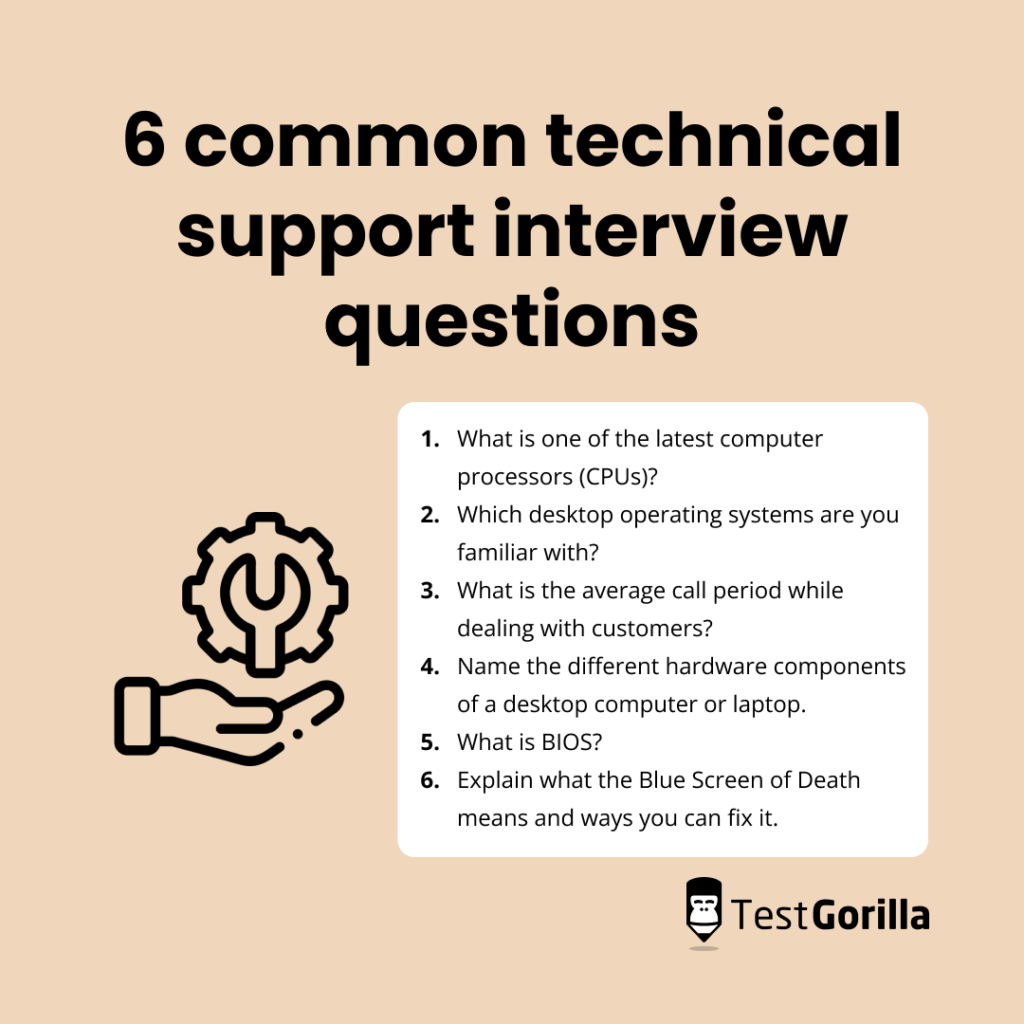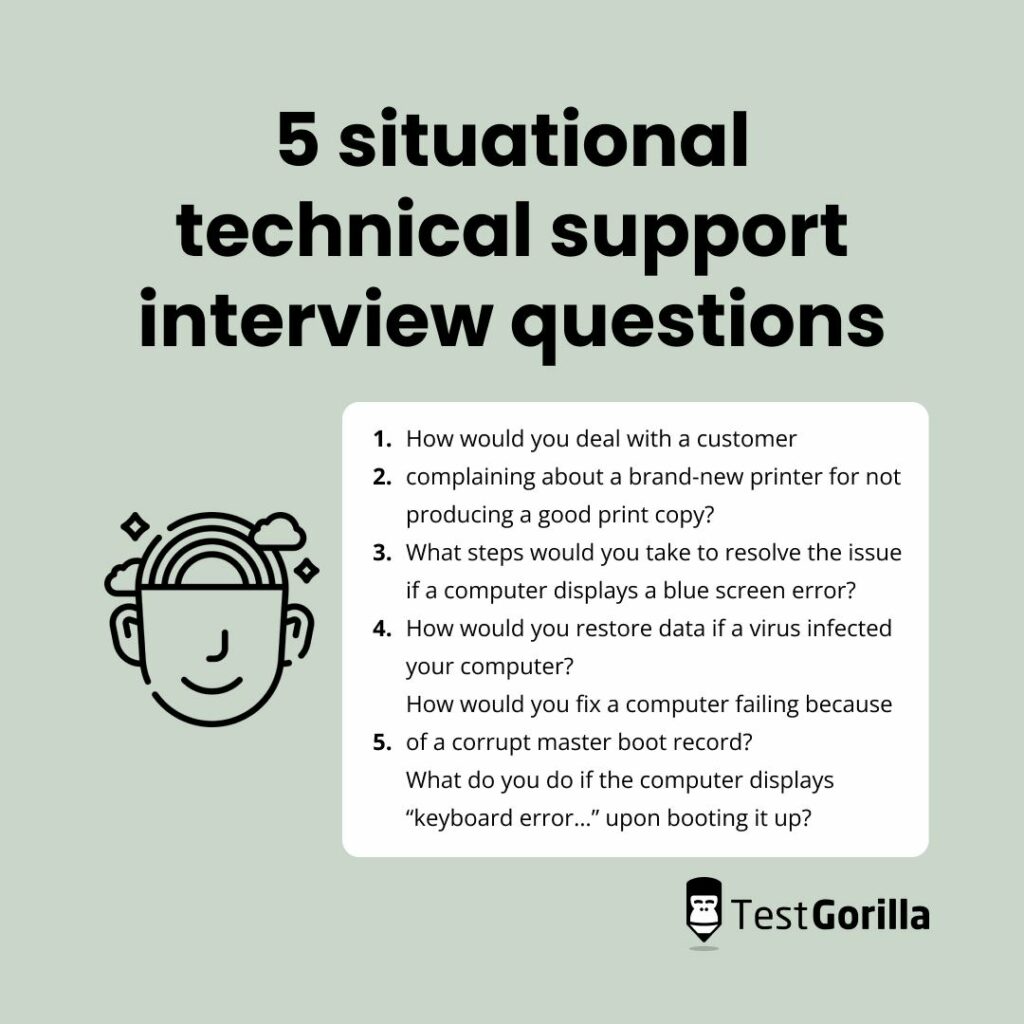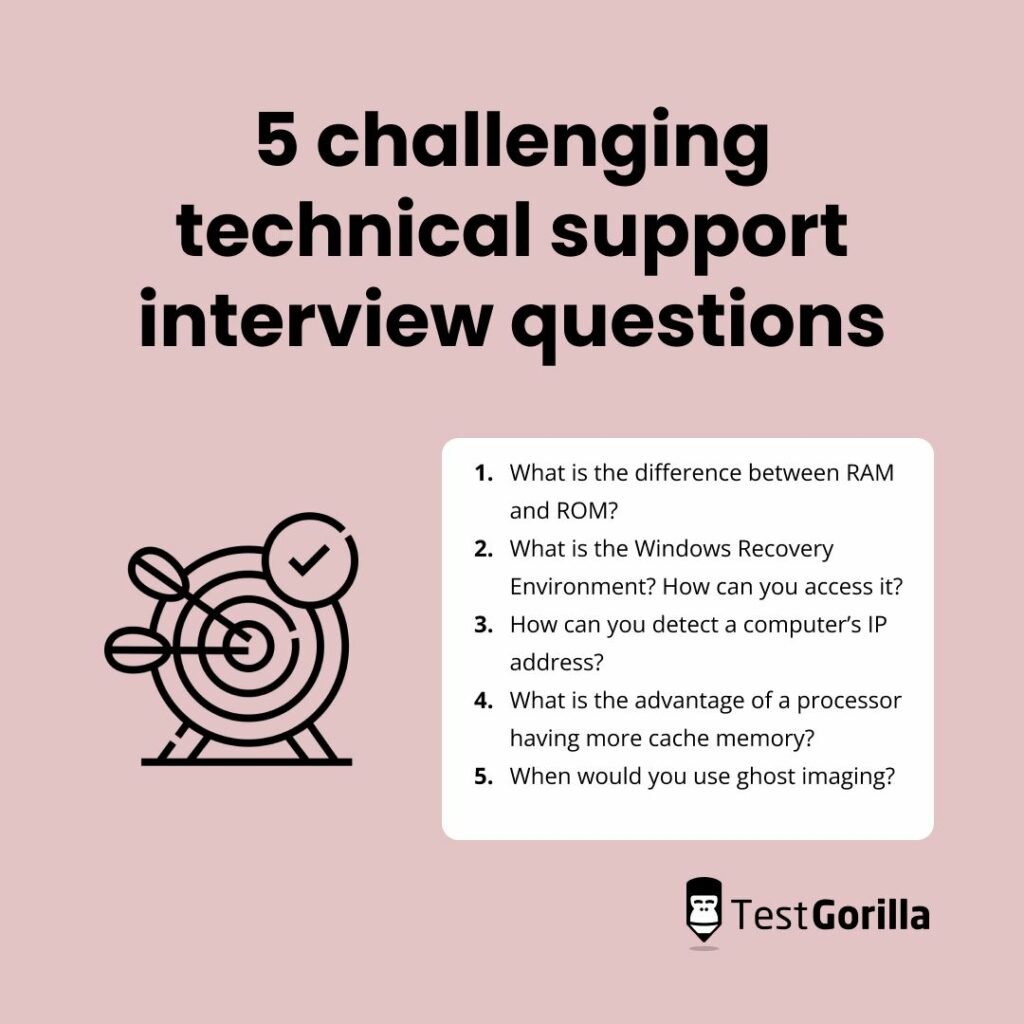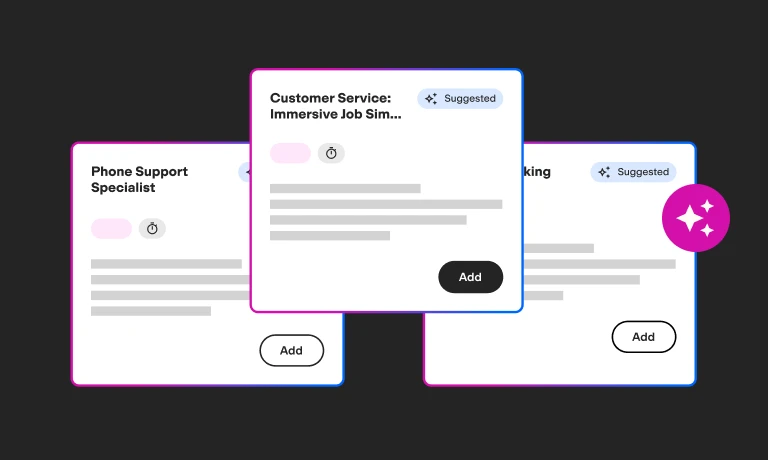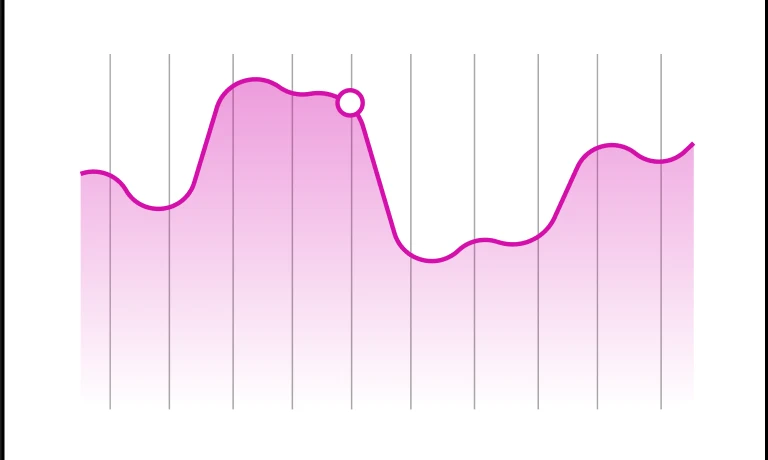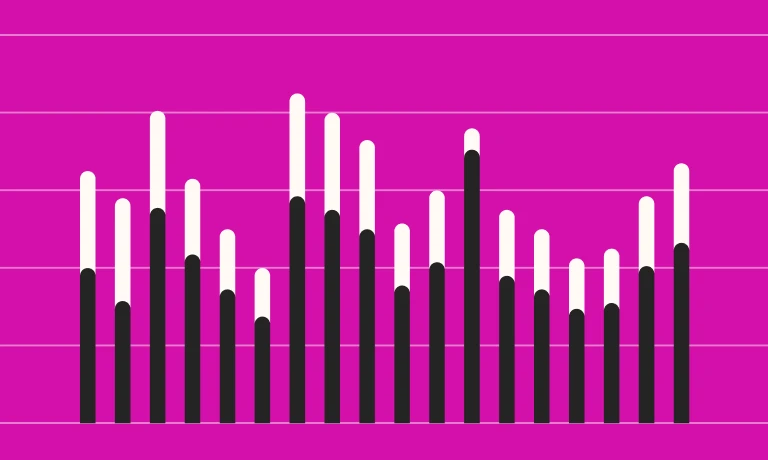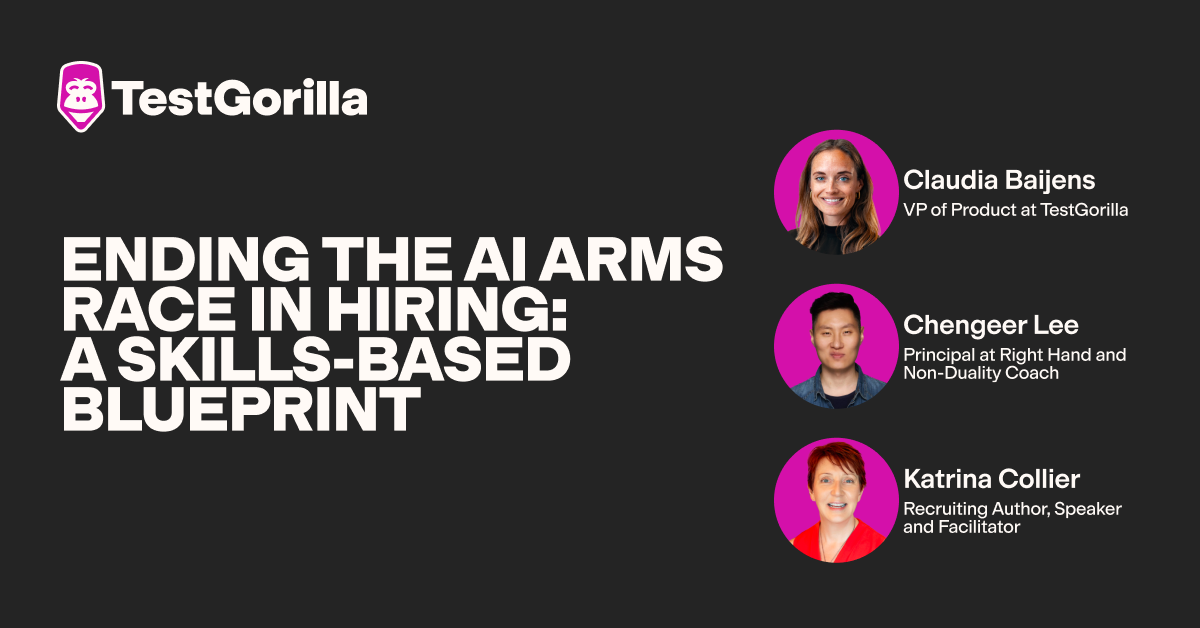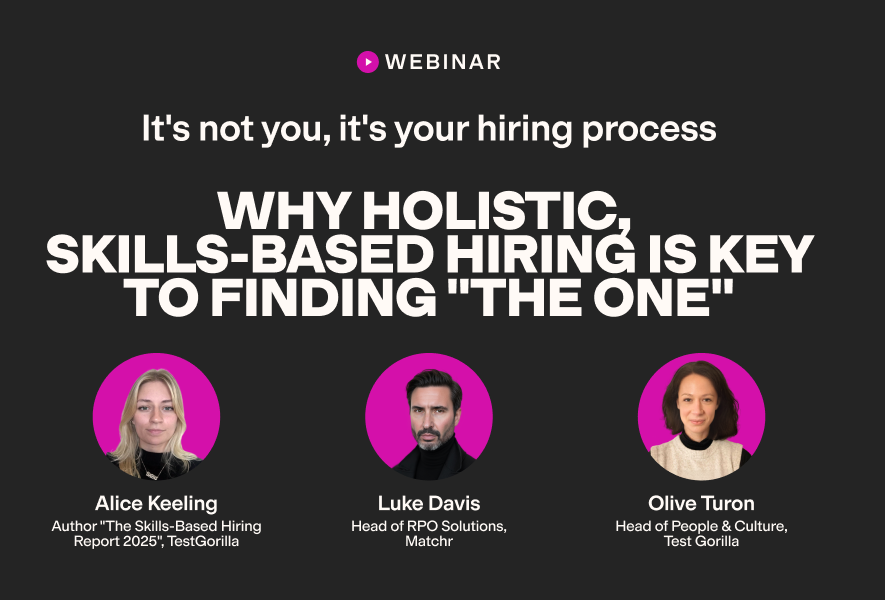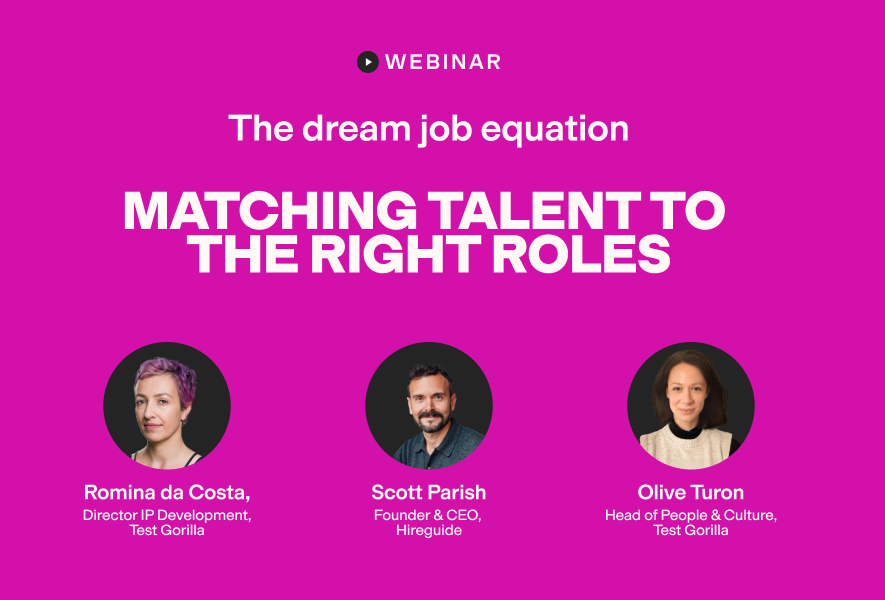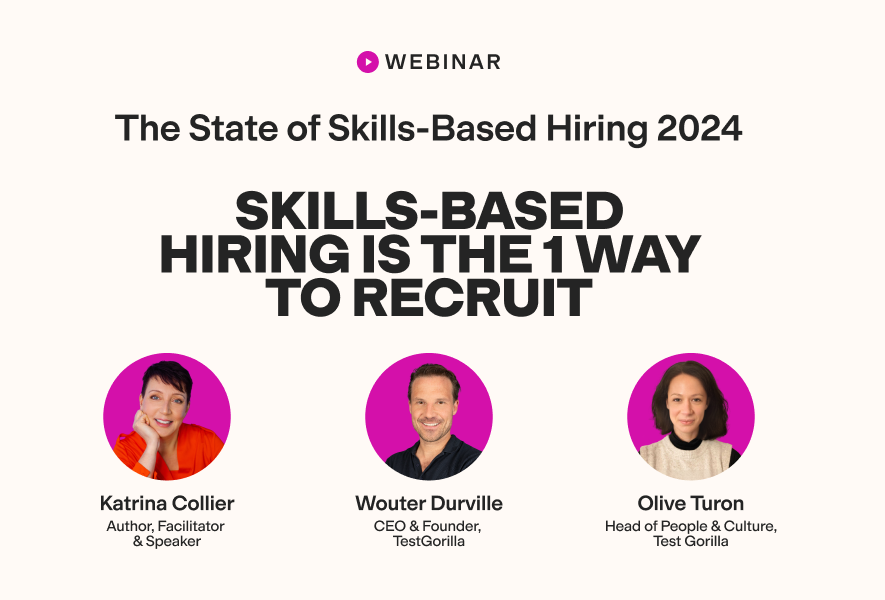50+ technical support interview questions to ask your candidates
A technical support role involves assisting customers with issues with their electronic devices. To succeed in this position, the support professional must have strong technical and customer service skills to resolve complex problems. You can identify these professionals by using suitable skills tests and interview questions.
The Technical Support Help Desk Representative test will help you determine which candidates have a strong knowledge of networks, security, and troubleshooting. Once you have located these professionals, you can invite them to an interview.
Before starting your hiring process, explore our list of more than 50 technical support interview questions and sample answers to find top talent.
Table of contents
- 25 common technical support interview questions to test job applicants
- 6 sample answers to common technical support interview questions
- 18 situational technical support interview questions to ask professionals
- 5 sample answers to situational technical support interview questions
- 16 challenging technical support interview questions to ask senior job applicants
- 5 sample answers to challenging technical support interview questions
- When should you use technical support interview questions in your hiring process?
- Hire computer professionals using our technical support interview questions and skills tests
25 common technical support interview questions to test job applicants
Check out these 25 common technical support interview questions to better understand candidates’ knowledge of computers and common technical errors.
1. What does USB stand for?
2. List five Microsoft Office applications.
3. What is your favorite aspect of desktop support?
4. How do you stay on top of recent trends?
5. What is one of the latest computer processors (CPUs)?
6. Which desktop operating systems are you familiar with?
7. What is the average call period while dealing with customers?
8. Name the different hardware components of a desktop computer or laptop.
9. List some common issues behind not seeing the display screen.
10. What is BIOS?
11. What are some versions of Windows XP?
12. Define Active Directory.
13. What is the purpose of device drivers?
14. What are some of the ports available on a computer?
15. Explain what the Blue Screen of Death means and ways you can fix it.
16. Tell us about a time you couldn’t solve a customer’s technical problem. What did you do?
17. What is your preferred method of support – in person or via remote desktop?
18. Which remote desktop tools do you use?
19. What are the disadvantages of using imaging software?
20. Are you familiar with ERP software?
21. Name some challenges you expect to face in this technical support job role.
22. Describe the procedure for installing antivirus software.
23. What do you know about our company and products?
24. What do you think are our most common customer queries?
25. What is your troubleshooting process?
6 sample answers to common technical support interview questions
Use these sample answers to common technical support interview questions when choosing a candidate for your team.
1. What is one of the latest computer processors (CPUs)?
A central processing unit (CPU) is an electronic circuit that follows instructions on behalf of software programs. The CPU is the most important computer component because it interprets commands and performs basic arithmetic, logic, and input/output operations.
Candidates should know what a CPU is and the latest versions available. The Intel Pentium Quad Core Intel i3, i5, and i7 processors are some of the highest-quality processing units in the market today.
2. Which desktop operating systems are you familiar with?
The ideal candidate will have experience with various desktop operating systems, such as Microsoft Windows, macOS, and Linux. An operating system enables a user to easily interact with the computer. It manages the computer’s hardware and software applications and provides a range of essential services.
Hiring a beginner with little knowledge of operating systems means you must provide extra training to help them understand hardware and software resources.
Microsoft Windows is the most common operating system that technical support professionals use to complete tasks. Therefore, it’s worth sending candidates a Microsoft Windows test to determine whether they can handle files and ensure a smooth workflow when speaking to customers.
3. What is the average call period while dealing with customers?
The length of customer calls varies depending on the technical issue. However, the average call period should last from two to five minutes. It’s essential that applicants can resolve problems promptly using strong communication and customer service skills.
Research suggests that more than 59% of customers prefer to reach technical support via phone because it’s easy and efficient. Therefore, candidates should live up to this expectation to avoid disappointing customers.
4. Name the different hardware components of a desktop computer or laptop.
This is a straightforward question that experienced candidates should answer with ease. Hardware components are the physical parts of a computer, such as the motherboard and graphics card. The designs of desktop PCs and laptops are different, but they still contain most of the same components.
Examples of hardware elements in desktop and laptop computers include the following:
Motherboard
CPU
Graphics card
Webcam
Power supply
Hard disk drive
Ventilation fans
Soundcard
Monitor and mouse
Keyboard
Random access memory (RAM)
Floppy disk drive
5. What is BIOS?
BIOS stands for basic input/output system. It is firmware that provides runtime services to the operating system and initializes hardware during the booting process.
6. Explain what the Blue Screen of Death means and ways you can fix it.
The Blue Screen of Death (BSOD) is displayed on a Windows computer when there is a fatal system error. This complex problem can stem from damaged hardware, buggy applications, or driver updates that don’t integrate well with the operating system.
Customers who experience a blue screen may worry about their computers, so candidates must use strong communication to talk them through solving it. One obvious way of eliminating this problem is to restart the computer, but this doesn’t always work.
Here are a few other ways of fixing the BSOD:
Disconnect all devices
Restart the computer in safe mode
Uninstall recently installed applications or programs
Disable updates or drivers
Scan your computer for malware
Run a System File Checker (SFC) scan
Test your hard drive for errors
The best insights on HR and recruitment, delivered to your inbox.
Biweekly updates. No spam. Unsubscribe any time.
18 situational technical support interview questions to ask professionals
Below are 18 situational technical support interview questions. You should choose questions that uncover candidates’ prominent personality traits and behaviors in the workplace.
1. If the audio for your computer were to stop working, what would you check?
2. How would you deal with a customer complaining about a brand-new printer for not producing a good print copy?
3. What do you do when you cannot resolve a networking or software issue?
4. What is the command to start a Windows System Restore from the command line?
5. A user reports that their printer is not working. Upon inspection, the printer is not connected to the computer. What steps would you take to resolve the issue?
6. How would you restore data if a virus infected your computer?
7. A customer says that their computer is working slowly. What things should you check?
8. Your computer cannot access the internet. What do you do?
9. A customer complains that their computer displays a blue screen error. What steps would you take to resolve the issue?
10. What components do you need to set up a basic home network?
11. Have you ever dealt with an unreasonable customer? How did you handle it?
12. One customer says they cannot access a shared drive on the network. What steps would you take to resolve the issue?
13. Describe a time when you went above and beyond to help a customer.
14. Which utility must you use to do a software clean boot?
15. A user calls and says that their computer always boots up in safe mode. However, there is no error message. What should you do to fix this problem?
16. Upon booting up a computer, you see the error message stating, “keyboard error…” What do you do?
17. You suspect your computer is failing because of a corrupt master boot record. How would you fix this problem?
18. How would you access the recovery console in Windows?
5 sample answers to situational technical support interview questions
Refer to these sample answers when reviewing candidates’ responses to the situational technical support interview questions.
1. How would you deal with a customer complaining about a brand-new printer for not producing a good print copy?
Customers may have complaints regarding new electronic devices. In this case, they might be disappointed with the quality of their printer. There are a few reasons why a printer could produce bad copies, so it’s essential to talk through them with the customer before attempting to resolve anything.
Common printer problems include:
Low ink cartridges
Weak power source from the printer to the computer
Dust on the scanner
Error in the printer copy settings
The candidate could ask the customer to check the printer’s ink and replace any near-empty cartridges. If that doesn’t work, the customer could clean inside the printer and do a hard reset by unplugging the power cable and waiting 15 seconds before putting it back in.
Send applicants a Problem Solving skills test to see how they resolve complex technical issues quickly without making mistakes or disappointing the customer.
2. A user reports that their computer displays a blue screen error. What steps would you take to resolve the issue?
Blue screen errors are common issues that customers may deal with when updating their computers or installing certain applications. Therefore, applicants should be prepared to guide them through the problem.
One way to resolve a blue screen error is by checking for recent software updates or hardware installations to ensure they’re virus- and error-free. If those aren’t the issue, it’s worth performing a System Restore or updating the entire operating system.
Sometimes, the error might be unknown. Those in the technical support role can search for the recommended steps online before supporting the customer. To ensure you’re hiring the right person to handle these problems, send candidates a Customer Service test.
3. How would you restore data if a virus infected your computer?
An ideal candidate should know how to deal with viruses since they infect many computer systems. Research suggests that global cyber and malware attacks have increased by 7% in 2023, meaning more customers will ring about protecting their computer data.
To restore critical data, the applicant must install a new hard drive using antivirus software such as McAfee or Norton 360 with LifeLock. They should also update the computer if necessary to refresh the operating system. Removing the virus from the infected hard drive enables them to copy files or applications to a new hard drive.
4. You suspect your computer is failing because of a corrupt master boot record. How would you fix this problem?
A master boot record (MBR) is a section of a storage device that contains information on how the operating system should load into the main storage. Viruses and buggy software can corrupt the MBR, so it’s essential to follow the correct steps when fixing this problem.
Reversing a corrupt MBR requires the technical support employee to:
Boot the computer system through a Windows OS installation disk or recovery USB drive
Select the command prompt to repair the computer
Type bootrec /FixMbr, bootrec /FixBoot, bootrec /ScanOs, and bootrec /RebuildBcd one by one
5. Upon booting up a computer, you see the error message “keyboard error…” What do you do?
In response to this error, candidates should turn off the computer, disconnect and reconnect the keyboard, and then turn the computer back on. It’s also worth connecting the keyboard to different USB ports on the computer to determine whether the keyboard is damaged.
If the keyboard works in another port, the original USB port isn’t functional. Fixing one of these ports requires the help of a computer repair technician.
16 challenging technical support interview questions to ask senior job applicants
Here is a list of 16 challenging technical support interview questions. Only choose questions that apply to your open position and technical hiring needs.
1. Define hard-disk partitions.
2. What are the lights on a modem/LAN card? What do they mean?
3. How can you detect a computer’s IP address?
4. What do you understand about the OSI model?
5. Explain the usage of RJ45 and RJ11 connectors.
6. What is the advantage of a processor having more cache memory?
7. What is the difference between RAM and ROM?
8. When would you use ghost imaging?
9. What is a microprocessor? How would you use one?
10. Differentiate between an “A” and an “MX” record in DNS.
11. What is the RAS server?
12. What is the Windows Recovery Environment? How can you access it?
13. Define the term “domain” in network administration.
14. What do you understand by BOOT.INI? What are the different sections in it?
15. What does DHCP stand for? What is its purpose?
16. What does a “?” sign in the Device Manager indicate?
5 sample answers to challenging technical support interview questions
When reviewing candidates’ responses, use these sample answers to the challenging technical support interview questions.
1. What is the difference between RAM and ROM?
RAM stands for random-access memory. It is a type of volatile memory used to temporarily store data currently being used by the operating system or applications. The processing speed and performance of a system often depend on how much RAM is installed.
On the other hand, ROM is read-only memory that stores data permanently. This data normally can’t be modified. The BIOS is an example of ROM because it contains crucial instructions needed to boot up the computer and initialize hardware.
2. What is the Windows Recovery Environment? How can you access it?
The Windows Recovery Environment is a set of tools built into Windows machines. It can recover vital data when the computer doesn’t boot up. This environment ensures a smooth troubleshooting process to avoid further technical issues.
An ideal candidate will understand how this feature works and why they might need to use it when solving customer problems.
Here are the steps for accessing the Windows Recovery Environment:
Press the Windows logo key + L to sign in
Restart the computer by pressing shift and holding down the power button
The computer should restart in the Windows Recovery Environment
Send candidates a Windows Server Administration test to determine whether they can implement security measures and access the Windows Recovery Environment when talking to customers.
3. How can you detect a computer’s IP address?
An internet protocol (IP) address identifies a specific device on the local network. The IP is also a set of rules and unique characteristics that control data formats traveling via the internet.
To find a computer’s IP on Windows, the applicant should:
Go to Settings and click “Network and internet”
Select “Wi-Fi” or “Ethernet”
Choose the connected network on the device
Click the Properties tab
Under Properties, look for the main IPV4 address
4. What is the advantage of a processor having more cache memory?
More cache memory increases the system processor’s overall speed. Cache is faster than the computer’s main memory, meaning the CPU can efficiently manage all operational functions and prevent common errors. Many technical professionals use RAM to reduce processing time and speed up memory devices.
5. When would you use ghost imaging?
Ghost imaging is a technique that creates an image by using light detectors. This technique copies information from a computer’s hardware disk and compresses a single file as an image.
Candidates can use ghost imaging to set up blocks of tablets, notebooks, and servers when transferring from one disk to another PC. It is a complex process that beginners may not understand without the right experience.
When should you use technical support interview questions in your hiring process?
You can use technical support interview questions after sending candidates relevant skills tests. These assessments will help you identify top talent among your job applicants, meaning you don’t have to spend time screening hundreds of resumes for the perfect applicant.
A skills test also reduces unconscious bias and exposes talent gaps in your company. One way to gain these benefits is by comparing the candidates’ results and determining whether they have enough knowledge.
Creating your own custom questions will also tailor the test to your open position. An ideal applicant should get top marks on the assessment and send a personalized video about their interests, work experience, and skills.
Hire computer professionals using our technical support interview questions and skills tests
Our test library has a range of skills tests that can help you find the right candidate. We now have more than 300 tests that focus on bridging talent gaps and delivering the best screening process to job applicants. All you need to do is choose a high-quality test that suits your open position in technical support.
Do you want to learn more about using skills tests? Book a free demo to discuss your hiring process with one of our experts.
Try TestGorilla for free, and hire a professional for your team using skills tests like our Technical Support Help Desk Representative test and technical support interview questions
You've scrolled this far
Why not try TestGorilla for free, and see what happens when you put skills first.