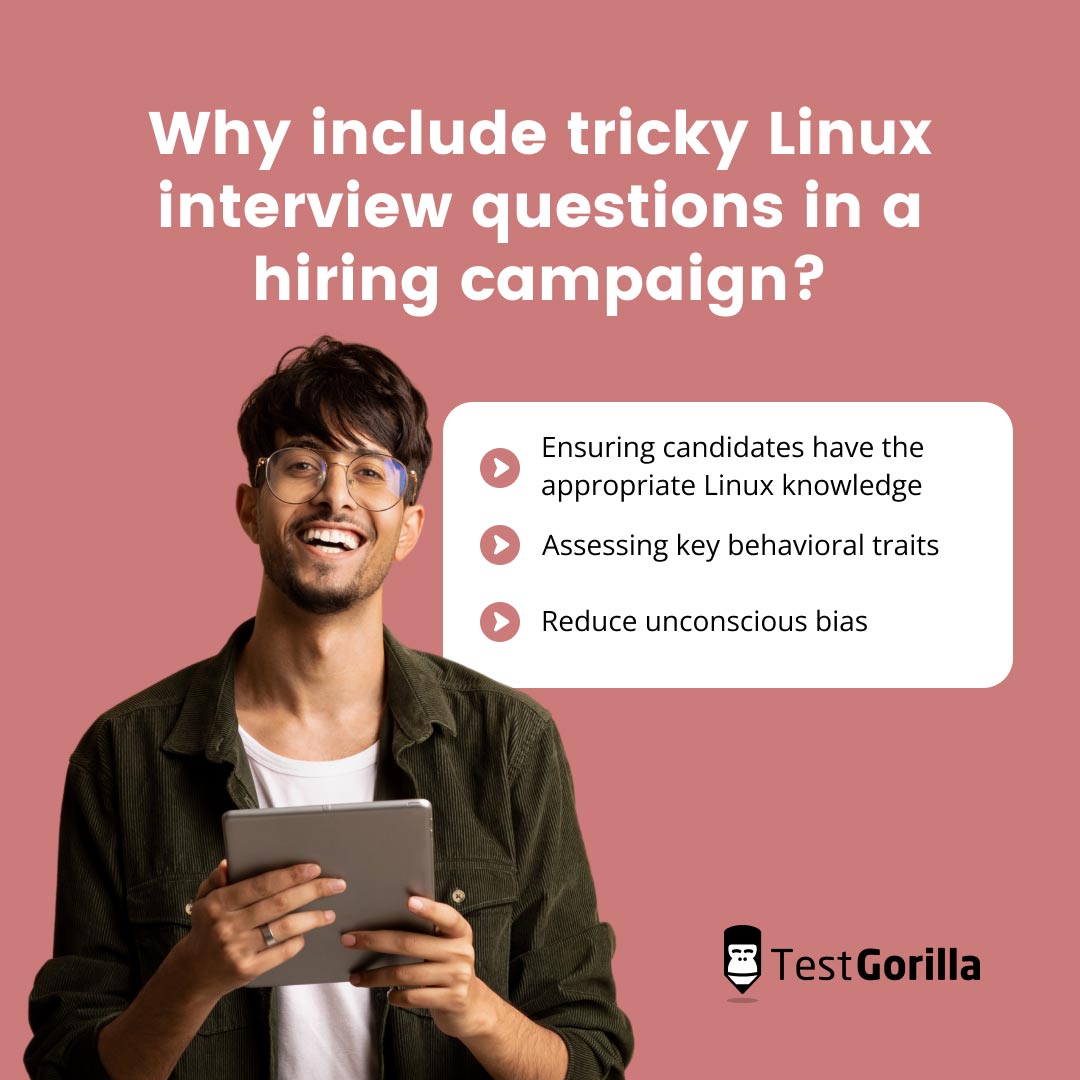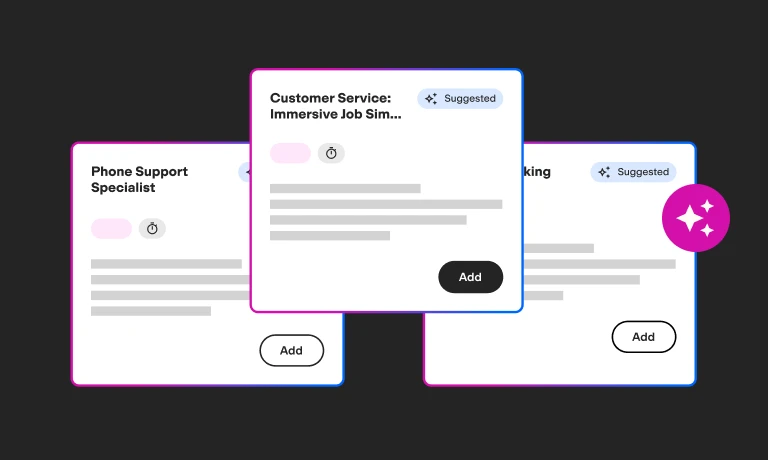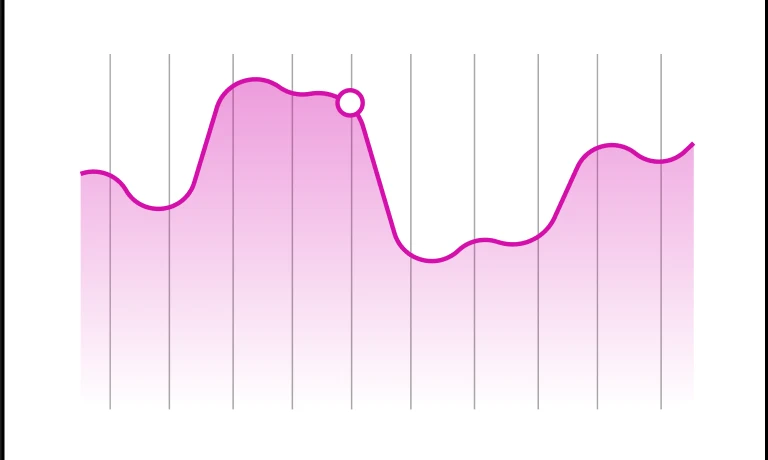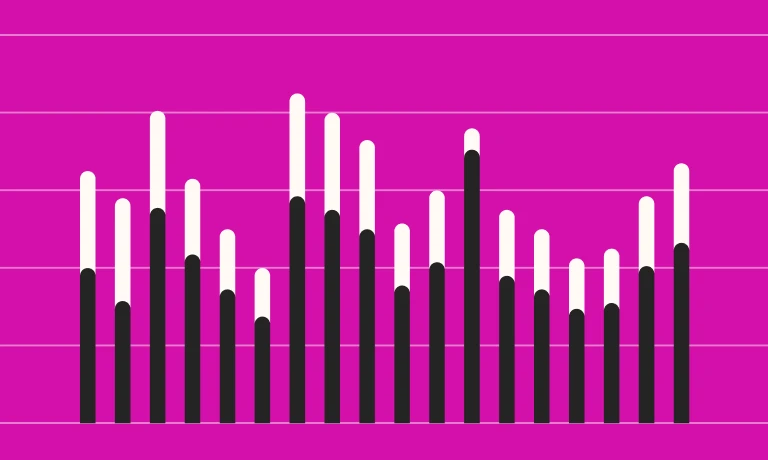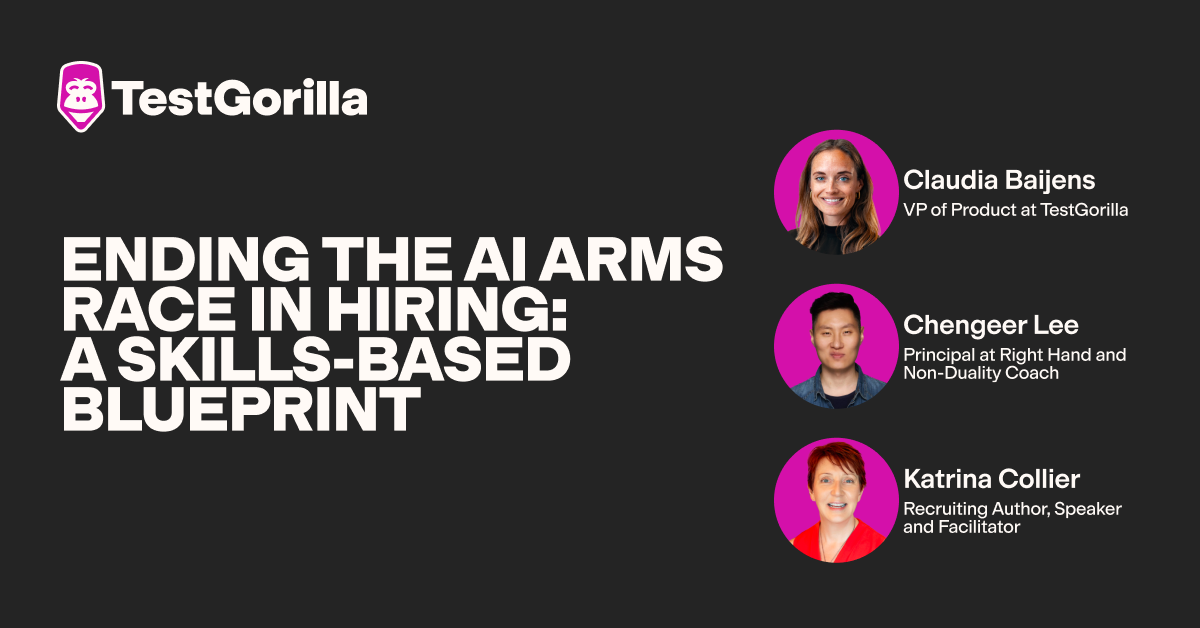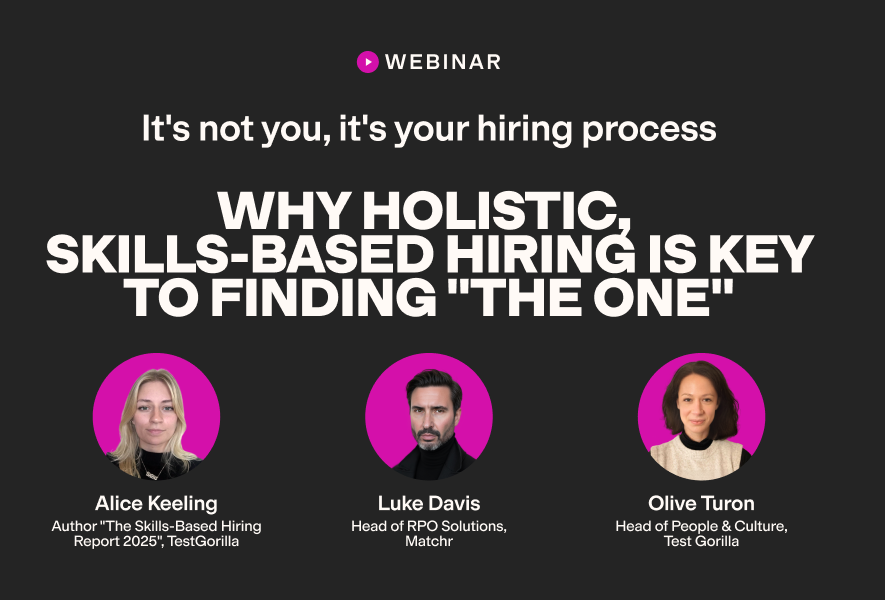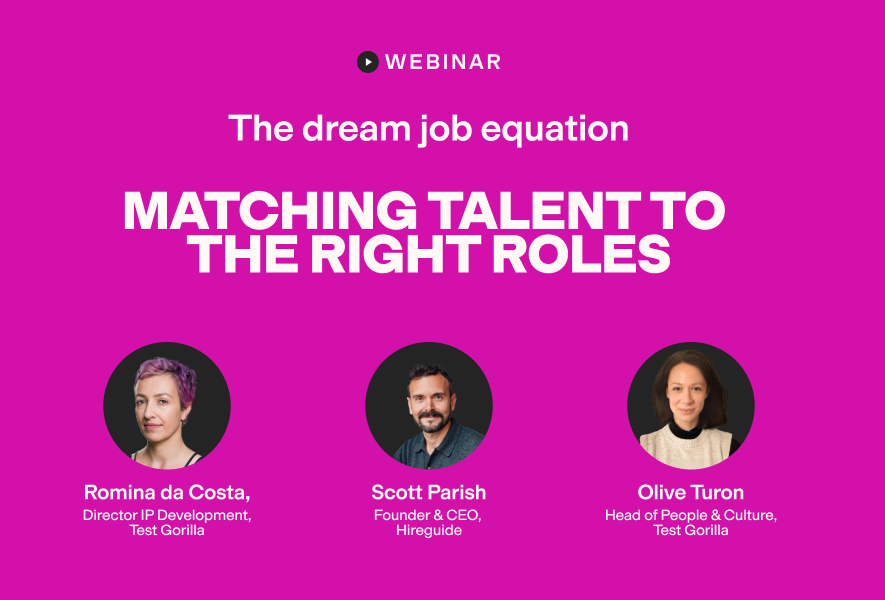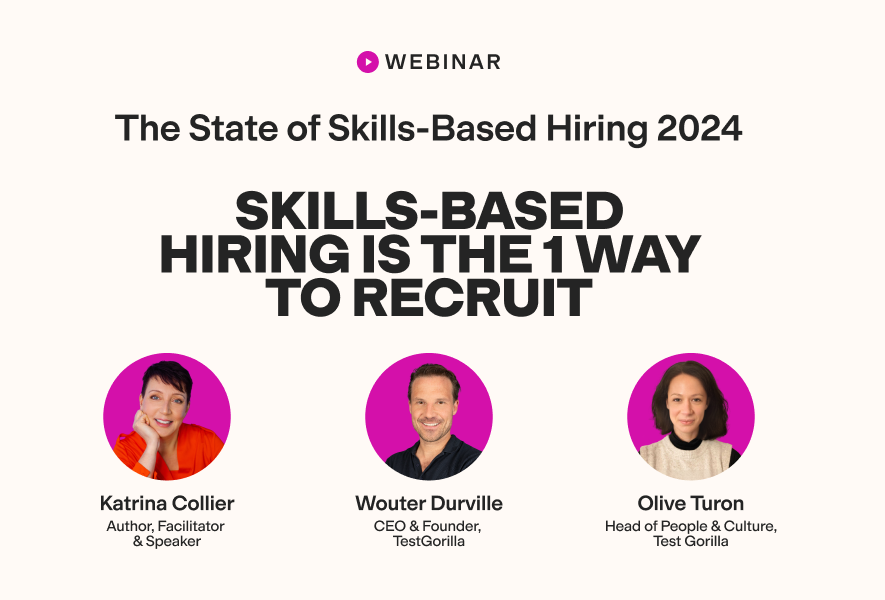20 tricky Linux interview questions (and answers to look for)
Linux is widely regarded as an excellent operating system (OS) for programming and web servers. It’s used in many areas of modern computing, powering everything from servers and cloud infrastructure to Android smartphones.
As demand for Linux expertise grows, hiring managers face the challenge of identifying candidates with strong technical expertise and robust soft skills. After all, hiring the wrong Linux developer can result in many problems – including data security issues, missed project deadlines, and a negative team dynamic.
Because of this, it’s crucial to spend time assessing your candidates’ abilities before committing to a hire. Tricky Linux interview questions offer excellent insights into an individual’s Linux skills and ability to use them in a real-world setting.
Here, we’ve listed 20 tricky Linux interview questions you can include in your pre-employment screening process to ensure you’re selecting the most appropriate individual for your position.
Why include tricky Linux interview questions in a hiring campaign?
Using tricky Linux interview questions as part of your hiring process is a great way to help you identify the leading candidates for your position. You can use these questions to assess technical knowledge, problem-solving skills, and behavioral traits while removing as much bias as possible from the hiring process.
We expand on some of these key benefits below.
Ensuring candidates have the appropriate Linux knowledge
Asking job applicants tricky Linux interview questions will help you separate highly skilled candidates from those with only a basic functional understanding of Linux.
Resume screening can be useful, but applicants can easily bend the truth and exaggerate how much experience they have in their resumes. Therefore, resumes aren’t always a good indicator of an applicant’s experience.
Tricky Linux questions give candidates the opportunity to demonstrate their Linux knowledge and ability to apply this knowledge to real-world problems. You can ask questions relevant to your position and the level of Linux knowledge you expect. These questions can also help you understand each individual's strengths and areas for development.
Assessing key behavioral traits
Technical knowledge is essential, but it’s equally important to understand an individual’s ability to handle real-world situations effectively. Tricky Linux interview questions can provide great insights into how candidates think and respond in certain situations.
Linux developers often encounter intricate problems that require fast, innovative thinking and decision-making. Skilled applicants should have strong critical thinking and problem-solving skills and perform well under pressure.
Challenging Linux questions allow skilled individuals to showcase their ability to think critically, approach complex issues systematically, and create and implement efficient solutions.
Reduce unconscious bias
Lastly, advanced Linux interview questions make it easier to avoid unconscious bias in the hiring process. Simple resume screening and face-to-face interviews on their own aren’t reliable, as they can leave a lot of room for personal bias.
As an interviewer, you may unintentionally emphasize a candidate’s personality and behavioral tendencies too much. But when you use tricky interview questions, you can focus on a candidate’s skills instead of their other qualities.
20 tricky Linux interview questions and answers
In this section, we’ve listed 20 advanced Linux interview questions you can use to test a candidate’s Linux skills and experience. We’ve included detailed sample answers for each question, along with practical solutions where relevant.
Note that there are often multiple ways to achieve the same solution. It’s more important to ensure applicants can explain why they’ve used a particular method over alternatives. The best answers will demonstrate a strong understanding of Linux principles and an ability to think creatively.
1. Explain how you would troubleshoot a network issue in Linux.
Efficiently troubleshooting network issues in Linux involves following a systematic approach to identify and resolve the problems.
Here’s an example of the steps you would follow:
Check physical connections. Ensure all cables, routers, and other hardware are properly connected.
Ping test. Use the ping command to test whether or not your network stack is working.
Check IP configuration. Perform the ip or the ifconfig commands to check that your network interface is correctly configured.
Check DNS resolution. Execute the nslookup or the dig commands to verify your DNS server settings.
Check routing. Use the ip route show command to show and verify the routing table.
Firewall. Perform the ufw or the iptables commands to temporarily disable your firewall to see if it’s blocking traffic.
Check network services. Ensure that the necessary network services are running properly.
Network interface reset. Restart the network interface to resolve some network issues.
Check logs. Check system logs to find network-related errors that shed light on the issue.
Use network monitoring tools. Use these tools to pinpoint issues at the packet level.
You should also ensure that other hardware, such as routers, is configured properly and that your network interface card has the latest driver and firmware updates installed.
2. What is the difference between hard links and soft links (symlinks) in Linux?
Hard links point directly to the data blocks of a file. All hard links share the same inode and data on the disk. Hard links retain access to the data if the original file is deleted.
Conversely, soft links point to the filename of another file. They have a separate inode and will become broken if the original file is deleted.
3. Explain how you would search a directory and its subdirectories to find all files that have been modified in the last 30 minutes.
To do this, you can use the find command coupled with the -mmin command.
Here’s a practical example of what this looks like:
find /path/to/directory -type f -mmin -30
4. What is the difference between a process and a thread in Linux?
Processes and threads are both important components of multitasking in Linux, but they perform different functions. Processes are independent programs with their own memory space and resources, meaning each process is isolated from other processes. Thus, they offer a high level of security.
Threads, on the other hand, are units of execution that exist within a process. All threads within a process share the same resources. Multiple threads can be executed simultaneously, making them useful for tasks requiring cooperation and concurrency.
5. What does the cron command do in Linux? How can you use it to schedule tasks?
The cron command is used to schedule recurring tasks at predefined intervals. Tasks are defined in the cron table, which you can manage using the crontab command.
The command is easy to use by following these steps:
Use the crontab -e. command to open the crontab file for editing.
Add your job entry with scheduling and other information.
Save the file.
You can also use the at command to schedule one-off tasks.
6. Explain how you would recursively delete all empty directories in a specified path.
You can use the find and rmdir commands to recursively delete all empty directories in a specified path using the following code:
find /path/to/start/directory -depth -type d -empty -exec rmdir {} \;
7. How would you limit the resources (CPU, memory, etc.) that a specific user can access in the system?
There are multiple ways to manage the resources available to specific users on a Linux system. One of the best ways is with the cgroups (control groups) feature. This involves the following steps:
Creating a cgroup with the user or users you want to control.
sudo cgcreate -g cpu,memory:/<cgroup_name>
Setting resource limits with the cgset command. For example, the following would limit CPU usage to 50% and memory usage to 1GB:
sudo cgset -r cpu.cfs_quota_us=50000 -r memory.limit_in_bytes=1G <cgroup_name>
Using the cgclassify command to add a user to the cgroup.
sudo cgclassify -g cpu,memory:<cgroup_name> <username>
8. What do the chmod +t and chmod +x commands do? How do they differ from each other?
You can use the chmod +t and chmod +x commands to modify permissions and files on a Linux system.
The chmod +t command is used to set the sticky bit on a directory, which means that only the owner of files within the directory can delete or rename these files.
The chmod +x command, on the other hand, is used to grant execute permission to a file so you can run it as a program or script.
9. How would you change the priority of running processes in Linux? Provide an example of what this would look like.
You can adjust the priority of running processes in Linux using the nice and renice commands. These enable you to adjust the niceness value of a process, which determines its priority. The lower the niceness value, the higher the priority of the process.
The nice command enables you to set the priority of a new process. For example, you would use the following code to begin a process with a high priority:
nice -n -10 ./my_program
With renice, you can change the priority of processes that are already running. For example, you would use the following code to set a high priority to a process with the ID 12345:
renice -n -5 -p 12345
10. What is the significance of different runlevels in Linux?
Linux runlevels determine the state a system is operating in. Different runlevels correspond to specific configurations. Some of these include Halt (system shutdown), Single-user mode (maintenance mode), and various multi-user modes.
There are various reasons to change the runlevel of your Linux system. For example, the single-user mode is great for system maintenance and troubleshooting. Multi-user modes without networking offer excellent security, and some modes support a graphical interface for a more user-friendly experience.
11. What does the cut command do in Linux? Explain how you would use it to extract specific columns from a CSV file.
The cut command can be used to extract columns of data from files. It’s most handy for use with delimited text files such as CSV files. The command uses the following syntax:
cut -d DELIMITER -f COLUMN_NUMBERS FILENAME
“DELIMITER” should be replaced with the character that separates the columns in your file, “COLUMN_NUMBERS” should be replaced with the columns you want to extract, and “FILENAME” should be replaced with the name of your CSV file.
12. Explain what shell scripts are and how they’re used in Linux.
A shell script is a plain text file that contains a series of commands. These are executed by a command-line interpreter and can be used for everything from automating tasks and streamlining workflows to installing software and configuring your system.
13. What command would you use to return a list of the open ports on a Linux server?
You can use either the netstat or the ss commands to return a list of the open ports on a Linux server. Both output a list of information about your network connection and ports.
You can use netstat with the following code:
netstat -tuln
You can use ss with the following code:
ss -tuln
14. What steps would you take to optimize the performance of a Linux server?
You need to think about various hardware, software, and configuration adjustments to optimize the performance of a Linux server.
Here’s a brief outline of the most important steps you can take to achieve better performance:
Hardware upgrades. Upgrading components like your CPU, RAM, and storage can provide immediate performance benefits.
Software updates. Updates to your distribution, kernel, and software packages often contain bug fixes and performance improvements.
Tune. You can adjust kernel parameters with tools like tune2fs to optimize network, memory, and input/output settings.
Cache. Implementing a caching mechanism can reduce the load on your server and free up resources for other uses.
Streamline services. Disabling unnecessary services and daemons running on your server will free up resources for other uses.
Monitor. You can use tools like iotop (disk input/output), top (CPU usage), and free (memory status) to monitor the status of your server and inform potential performance updates.
There are many other actions you can take to optimize your Linux server’s performance, but these are the most important.
15. Explain how you would find the five largest files in a directory and all its subdirectories.
You can use the find and du commands alongside the sort and head commands to find the largest five files in a directory and its subdirectories. For example, you might use the following code:
find /path/to/directory -type f -exec du -h {} + | sort -rh | head -n 5
16. What does the grep command do in Linux, and how is it used?
The grep command enables you to search for patterns or text strings in text files. It uses the following basic syntax:
grep OPTIONS PATTERN FILE
The “OPTIONS” field is optional and enables you to set specific parameters for your search. For example, using -i would instruct it to perform a case-insensitive search. The “PATTERN” value is the text you’re searching for, and the “FILE” value is the file you want to search.
17. What is a daemon in Linux programming?
In Linux programming, a daemon is a background process that runs independently of the main controlling terminal. Daemons usually perform important system-related tasks, and they’re crucial parts of a Linux operating system’s architecture. They can be used for everything from logging and network management to running scheduled tasks.
18. What command would you use to check the amount of available disc space on a Linux system?
You can use the df command to check the amount of available disk space on a Linux system. This returns detailed information about disk space usage, including the total, used, and available space. You can use the following code:
df -h
In this example, the -h ensures the output is returned in an understandable format.
19. What is the purpose of the ps command in Linux? How would you use it in a real-world setting?
You can use the ps command to return information about the processes currently running on a system. This includes information about each process’s status, ID, resource usage, and more. This command is useful for process monitoring, troubleshooting, and system analysis.
To put this in a real-world setting, say you’re required to troubleshoot a system slowdown. You might want to use the ps command to list the processes that are consuming the most CPU resources. Take, for example, the following code:
ps aux --sort=-%cpu | head -n 10
This code will show the 10 processes with the highest CPU usage.
20. What is an inode? Which fields are stored in an inode?
An inode is a data structure that stores metadata about a file or directory in compatible file systems. Inodes store an array of information important for managing and accessing information efficiently. They have the following fields:
File mode, which specifies the file type and permissions
Owner and group
File size
Timestamps
Links count, the number of hard links pointing to the inode
Blocks, which store pointers to data blocks within the file
File system identifier, identifying the filesystem containing the inode
File generation number
File ACLs, which store access control lists for user permissions
Extended attributes, additional metadata about the file
Linux inodes are essential for file system efficiency and contribute to file ownership, timestamps, and permissions, among other things.
The best insights on HR and recruitment, delivered to your inbox.
Biweekly updates. No spam. Unsubscribe any time.
How to assess Linux developers with tricky interview questions
Tricky Linux interview questions are great for measuring a candidate's Linux knowledge, but they should only make up part of your pre-employment screening process. A well-rounded approach to assessing potential candidates for a Linux developer position is the best way to ensure hiring success.
Start by creating a comprehensive pre-employment screening assessment. This will help you identify the leading candidates, understand their strengths and weaknesses, and gather information about how well they’ll fit with your company's values and culture.
The best employment screening assessments combine tricky interview questions with handpicked tests from TestGorilla’s test library. Here, you’ll find more than 300 tests covering everything from hard skills like Linux knowledge to soft skills like critical thinking.
You might like to consider the following tests to help you hire for your Linux developer position:
Skill-based tests like the Linux test, Bash test, or Cloud System Administration test. These short, 10-minute tests are designed to assess technical knowledge.
Cognitive ability tests such as the Problem-Solving test or the Critical Thinking test. These provide insights into a candidate’s ability to work on complex problems efficiently.
Behavioral tests like the DISC Personality test or the Culture Add test, which provide insights into an individual’s personality, values, and behaviors.
Language tests if you’re hiring foreign Linux developers or for positions requiring foreign language fluency.
With TestGorilla, you can combine up to five tests and a selection of tricky Linux interview questions to form a complete pre-screening assessment. You can set time limits to ensure candidates work well under pressure, and there are various anti-cheating measures to ensure results are accurate.
Once candidates have completed their pre-screening assessment, you can view and rank their results from your TestGorilla dashboard. This makes it extremely easy to identify the most appropriate candidates for the next round of interviews, saving you time and reducing the risk of mis-hires.
Use TestGorilla to hire skilled Linux developers
Using tricky Linux interview questions as part of your hiring strategy is a great way to ensure you hire the most qualified candidate for your Linux developer position. They’re even more powerful when you use them alongside pre-employment testing.
The best approach is to use a multi-measure screening process that combines custom tricky questions with tests from TestGorilla's library. This enables you to assess candidates’ soft skills, personality traits, Linux-specific hard skills, cognitive abilities, and more.
Start building your custom assessments today by signing up for a free TestGorilla account.
Related posts
You've scrolled this far
Why not try TestGorilla for free, and see what happens when you put skills first.